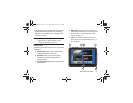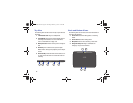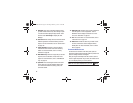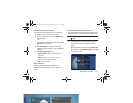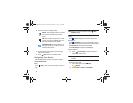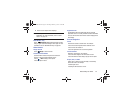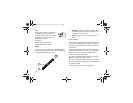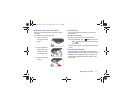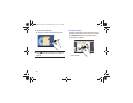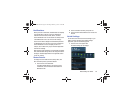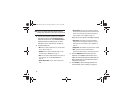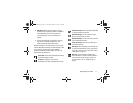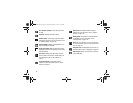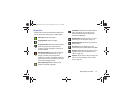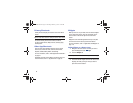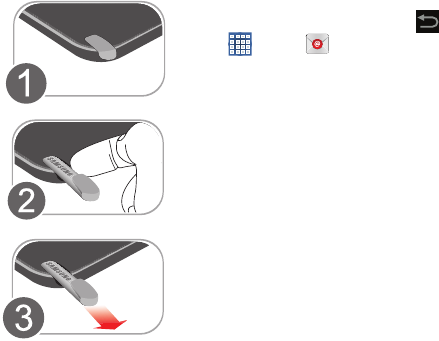
Understanding Your Device 27
Removing the S Pen From Your Device
The S Pen is conveniently stored in your device to make it
easy to find.
To remove the S Pen, follow these steps:
1.
Locate the S Pen at the
lower right corner of the
device (1).
2. Use your fingernail or
a sharp object to pull
the end of the S Pen
out of the device (2).
3.
Pull the S Pen out of the
device (3).
Using the S Pen
There are several different functions you can perform by
using the S Pen.
S Pen Screen Operations
The S Pen can be used for various screen operations.
•
Touch a command button, such as
Back
, or icons, such as
Apps
or
Email, with the S Pen instead of your finger.
The result is the same.
•
To sweep to the next screen, touch and drag the screen to the left
or right.
Launch Popup Note Mini App
To take quick notes or jot down ideas, you can launch the
Popup Note Mini App from the default menu of shortcuts that
displays when you remove the S Pen from your device. You
can also launch the Popup Note Mini App from any screen
with the S Pen.
GT-N8013.book Page 27 Tuesday, February 5, 2013 6:55 PM