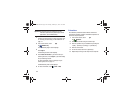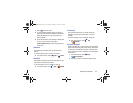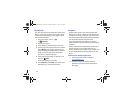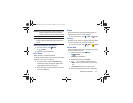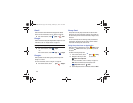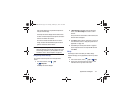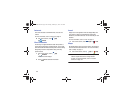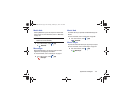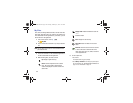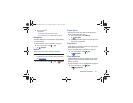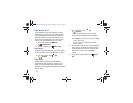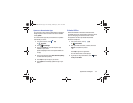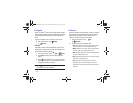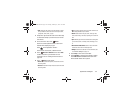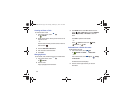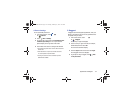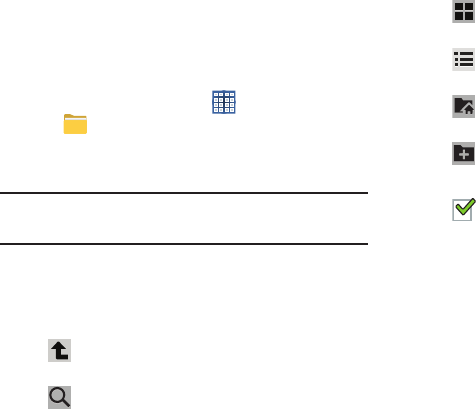
130
My Files
Find, view, and manage folders and files, such as music files,
photo files, video files, and so on, stored on your tablet. If the
file is associated with an application on your device, you can
launch the file in the application.
1. From a Home screen, touch
Apps
➔
My Files
.
2. Touch a folder and scroll down or up until you locate a
file.
Note:
You may have to touch one or more subfolders before
you encounter files.
3. Touch a file to launch it in the associated application, if
the file is associated with an application.
4. While browsing files, use these controls:
5. To view a photo file:
•
Touch the file.
The Complete action using pop-up displays.
•
Touch
Gallery
or
PS Touch
to use that app to open the photo.
For more information, see
“Viewing Photos and Videos”
on
page 102 or see
“PS Touch”
on page 134.
Up
: Display a higher directory.
Search
: Use the keyboard to enter a search
term. The current folder is searched and
results are displayed. Touch
X
to remove the
search field.
Display mode
: Enable thumbnails for each file.
– or –
Enable list mode.
Root
: Display the root directory.
Add Folder:
Add a new folder in the current
folder.
Mark files
: Touch the box to the left of each file
or next to the folder to select all files in the
folder. Then touch copy, cut, delete, or send via
in the Application bar.
GT-N8013.book Page 130 Tuesday, February 5, 2013 6:55 PM