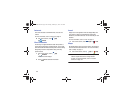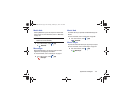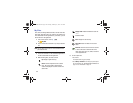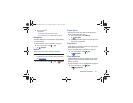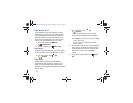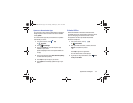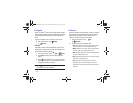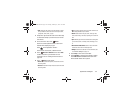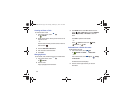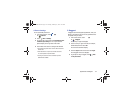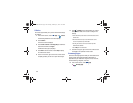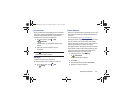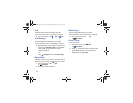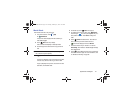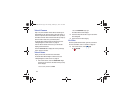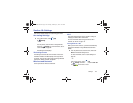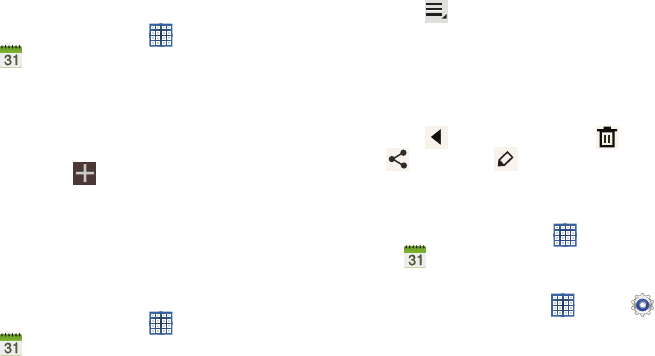
136
Creating an Event or Task
To create an event or task:
1. From a Home screen, touch
Apps
➔
S Planner
.
2. Double-tap the date for which you want to enter an all
day event or task.
– or –
Touch the date for which you want to enter an event or
task and touch .
3. Touch the
Add event
or
Add task
tab.
4. Enter the event or task information.
5. Touch
Save
.
Managing Events
You can delete, send, and edit events on your mobile device:
1. From a Home screen, touch
Apps
➔
S Planner
.
2. Touch an event.
A pop-up displays event information.
3. Touch
Delete
and then touch
OK
to delete the event.
Touch
Menu
➔
Share via
and then touch
Bluetooth
,
ChatON
,
Dropbox
,
Email
, or
Wi-Fi Direct
to share the
event.
Touch
Edit
to update the event details.
– or –
Touch
Options
and then touch
Delete
,
Share via
, or
Edit
.
Add Additional S Planner Accounts
To add additional accounts:
1. From a Home screen, touch
Apps
➔
S Planner
➔
Calendars
➔
Add account
.
– or –
From a Home screen, touch
Apps
➔
Settings
➔
Add account
.
The Add account screen displays.
2. Touch an account type and enter your account
information.
GT-N8013.book Page 136 Tuesday, February 5, 2013 6:55 PM