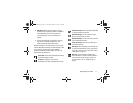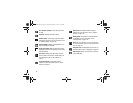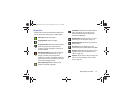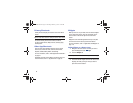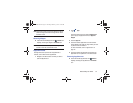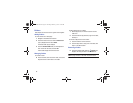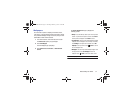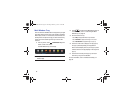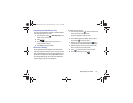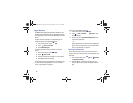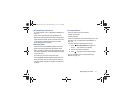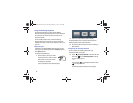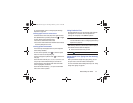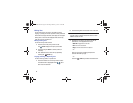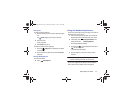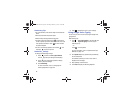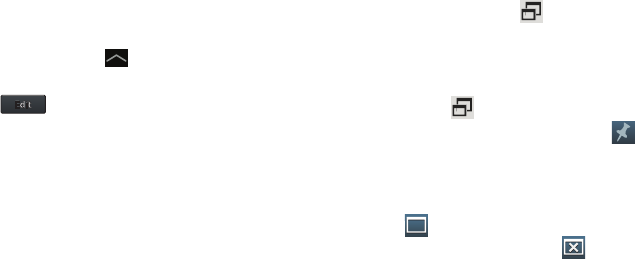
Understanding Your Device 39
Customizing the Multi Window Tray
You can choose applications to display on the Multi Window
Tray and arrange them in any order.
1. From any screen, touch
Multi Window Tray
at the
bottom, center of the screen.
2. Touch .
3. Touch and drag apps in and out of the tray or to
another position in the tray.
4. Touch
Done
to save your changes.
Multiscreen Viewing
All the applications that are available in the Multi Window
Tray can be viewed in full screen mode or in a pop-up mode.
Also, multiple Mini App pop-ups can be displayed either in a
Dual view or a Cascade view. Use the Multi Window Tray to
view multiple Mini App pop-ups or launch the applications
and then display a pop-up for the application.
To display more than one app:
1. Launch an app and touch , which is located in the
upper, right corner of the app screen.
The app is displayed in a pop-up mode.
2. Launch another app (Email, Gallery, Internet, and so
on) and touch on that app screen.
3. Touch the top of an app pop-up (near the ) and
drag the pop-up to the desired position on the screen.
4. Touch an app pop-up to bring it to the forefront and
work in the app as you normally would.
5. Touch to return the app to full screen mode.
6. To remove an app pop-up, touch .
GT-N8013.book Page 39 Tuesday, February 5, 2013 6:55 PM