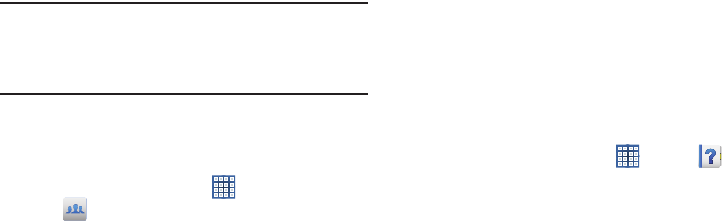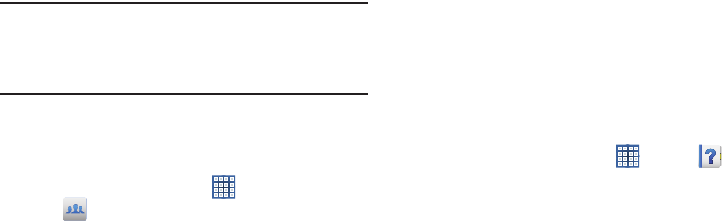
Applications and Widgets 127
This process makes sure only desired recipients can
view your shared image.
The Group Cast screen displays and the device waits
for other connected recipients to accept the connection
and enter the PIN on their screens.
You can now interact and draw with the on-screen
image, and users will instantaneously see the same
gestures and also be able to interact.
Note:
The newly altered image (with markups and comments)
cannot be saved, but you can take a screen shot of the
current image and save it to your Clipboard. For more
information, refer to “Screen Capture” on page 24.
Using Group Cast Directly
You can also access Group Cast from the Applications
screen.
1. From a Home screen, touch
Apps
➔
Group Cast
.
The Group Cast screen displays.
2. If
Not connected
is displayed on the left side of the
screen, touch
Wi-Fi settings
to connect to a Wi-Fi
network.
Once your device is connected to a Wi-Fi network, the
network name is displayed.
3. Touch
Start
to share a picture, document, or music. For
more information, refer to “Using Group Cast from an
Application” on page 126.
4. Touch
Join
to join a Group Cast session in progress.
Use the keyboard to enter the required PIN code and
touch
Done
.
Help
Use this app to learn more about your tablet, change
important settings, use key applications, and link to product
videos.
1. From a Home screen, touch
Apps
➔
Help
.
2. Touch a topic on the left side of the screen to view
information on the right side of the screen.
GT-N8013.book Page 127 Tuesday, February 5, 2013 6:55 PM