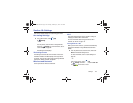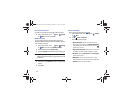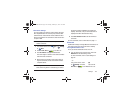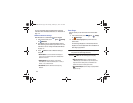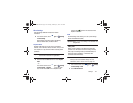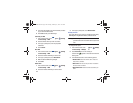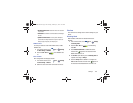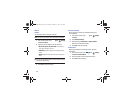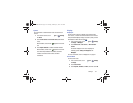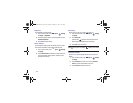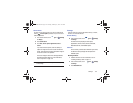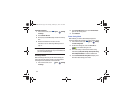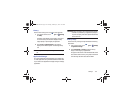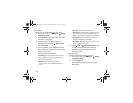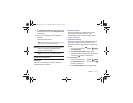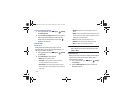Settings 151
System
You can activate or deactivate both touch and screen lock
sounds.
1. From a Home screen, touch
Apps
➔
Settings
➔
Sound
.
2. Touch
Touch sounds
or
Screen lock sound
(both default
to On).
When enabled, a check mark appears in the check
box.
3. Touch
Haptic feedback
to enable or disable vibration.
When enabled, a check mark appears in the check
box. When Haptic feedback is enabled, the device
vibrates to indicate screen touches and other
interactions.
Display
Wallpaper
You can choose a picture to display on the Home Screen,
Lock screen, or to both the Home and lock screens. Choose
from preloaded wallpaper images or select a photo you have
downloaded or taken with the Camera.
1. From a Home screen, touch
Apps
➔
Settings
➔
Display
➔
Wallpaper
.
2. Touch
Home screen
,
Lock screen
, or
Home and lock
screens
.
The Select wallpaper from screen displays the
following options:
Gallery
,
Live wallpapers
, and
Wallpapers
.
For more information, refer to “Wallpapers” on page 37.
Screen Mode
Set the screen mode.
1. From a Home screen, touch
Apps
➔
Settings
➔
Display
.
2. Touch
Screen mode
.
3. Touch
Dynamic
,
Standard
, or
Movie
, and then touch
OK
.
GT-N8013.book Page 151 Tuesday, February 5, 2013 6:55 PM