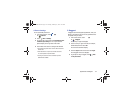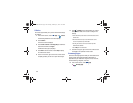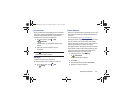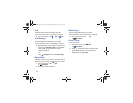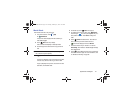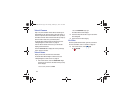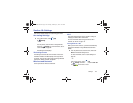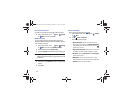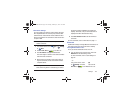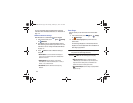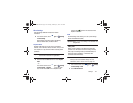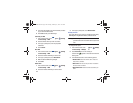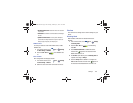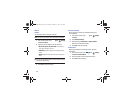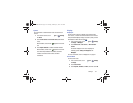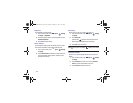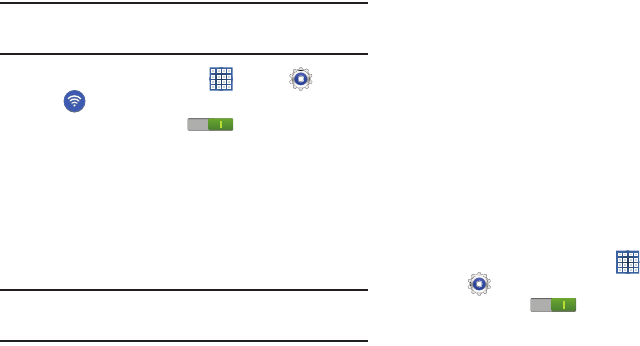
Settings 145
Wi-Fi Direct Settings
You can configure your device to connect directly with other
Wi-Fi capable devices. This is an easy way to transfer data
between devices. These devices must be enabled for Wi-Fi
Direct communication. This connection is direct and not via a
hot spot or WAP.
Note:
Activating this feature will disconnect your current Wi-Fi
network connection.
1. From a Home screen, touch
Apps
➔
Settings
➔
Wi-Fi
.
2. Touch the
OFF / ON
icon to turn Wi-Fi on.
3. Touch
Wi-Fi Direct
to display Available devices.
Your device begins to search for other devices enabled
with Wi-Fi direct connections.
4. When scanning is complete, touch a device name to
begin the connection process to another Wi-Fi Direct
compatible device.
Note:
The target device must also have Wi-Fi Direct service
active and running before it is detected by your device.
The direct connection establishes, the status field
displays “Connected”, and your connected device is
displayed in the Wi-Fi Direct devices listing.
5. Touch
End connection
➔
OK
to end the Wi-Fi Direct
connection.
For more information, refer to “Wi-Fi Direct” on page 111.
Bluetooth
Use Bluetooth settings to manage Bluetooth connections, set
your device’s name, and control your device’s visibility.
Turning Bluetooth On or Off
To turn your device’s Bluetooth service On or Off:
Ⅲ
From any Home screen, touch the time, then touch
Bluetooth
from the Quick Settings menu.
For more information, refer to “Quick Settings” on
page 29.
– or –
From a Home screen, touch
Apps
➔
Settings
. On the Bluetooth tab, touch the
OFF / ON
icon to turn Bluetooth on or off.
GT-N8013.book Page 145 Tuesday, February 5, 2013 6:55 PM