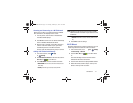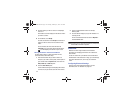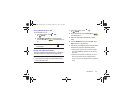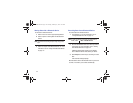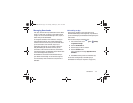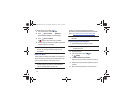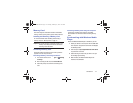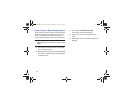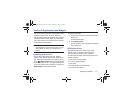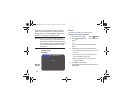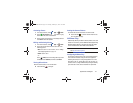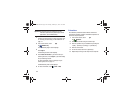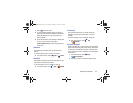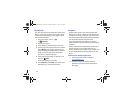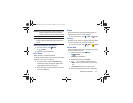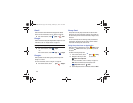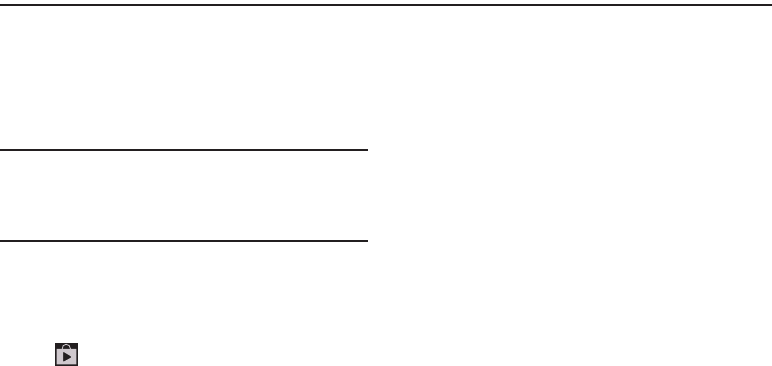
Applications and Widgets 119
Section 9: Applications and Widgets
This section contains a description of each application that is
available on the Apps screen, its function, and how to
navigate through that particular application. If the application
is already described in another section of this user manual,
then a cross reference to that particular section is provided.
Various widgets are also described.
Tip:
To open applications quickly, add the icons of frequently-
used applications to one of the Home screens, if it is not
there by default. For details, see “App Shortcuts” on
page 35.
Updating Applications
Once you have registered your device (see “Software
Update” on page 180) and signed into your Google account
(see “Setting Up Your Gmail Account” on page 55), you may
see the
Updates Available
notification in the Status Bar if
there is a new version of one or more apps available or, when
you open an application that is preloaded on your device, an
Update Available
message may be displayed.
To update the applications:
1. Touch the Time / Status Icons area to display the Status
Details panel.
The Status Details display.
2. Touch
Updates available
.
For more information, refer to “Updates to Downloaded
Apps” on page 133.
GPS Applications
GPS applications allow you to achieve real-time, GPS-
enabled, turn-by-turn navigation and to access local
searches based on a variety of category parameters.
To receive better GPS signals, avoid using your device in the
following conditions:
•
inside a building or between buildings
•
in a tunnel or underground passage
•
in poor weather
•
around high-voltage or electromagnetic fields
•
in a vehicle with tinted windows
GT-N8013.book Page 119 Tuesday, February 5, 2013 6:55 PM