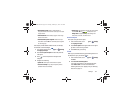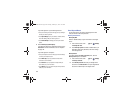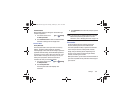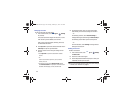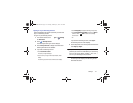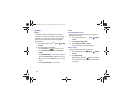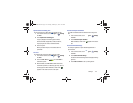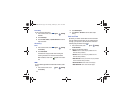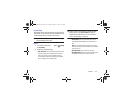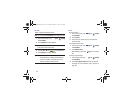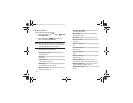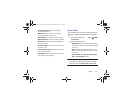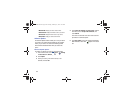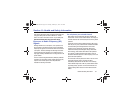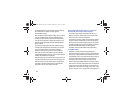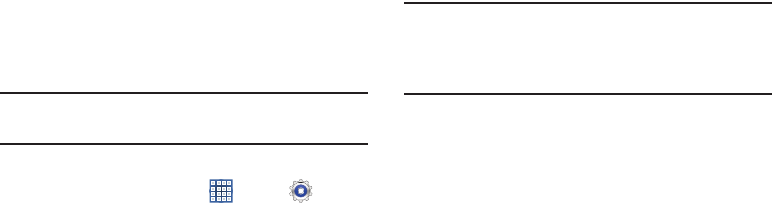
Settings 175
Accessibility
Accessibility services are special features to make using the
device easier for those with certain physical disabilities. Use
the Accessibility settings to activate these services.
Note:
You can download accessibility applications from Google
Play and manage their use here.
System
1. From a Home screen, touch
Apps
➔
Settings
➔
Accessibility
.
2. Configure the following settings:
• Auto-rotate screen
: When this option is checked, the screen
orientation changes when you rotate the device. When this
option is not checked, the screen orientation locks in the
current orientation (landscape or portrait) and the orientation
does not change when you rotate the device.
Tip:
Touch the Time in the System Bar to display the Quick
Settings pop-up. Touch
Screen rotation
to enable or
disable the auto-rotate feature. For more information,
refer to “Quick Settings” on page 29.
• Screen timeout
: Select the screen delay time the screen
delays shutting off after inactivity for the selected period of
time.
Note:
The Lock automatically option only appears depending on
the Screen lock setting.
For more information, refer to
“Screen
Lock”
on page 158.
• Speak passwords
: Speaks passwords to enter them.
• Accessibility shortcut
: Add a shortcut to Accessibility settings
that displays when you press and hold the Power key.
GT-N8013.book Page 175 Tuesday, February 5, 2013 6:55 PM