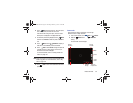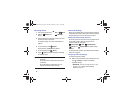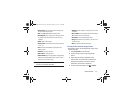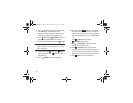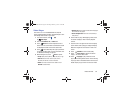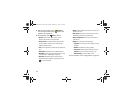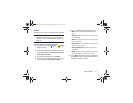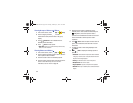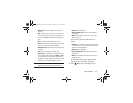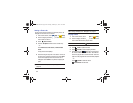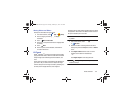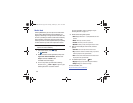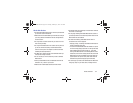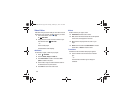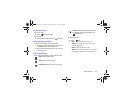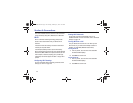Photos and Video 103
•Rotate right
: Allows you to rotate the photo clockwise 90
degrees.
•Crop
: Allows you to crop the image. Touch and drag the crop
box or the sides or corners of the crop box to create the crop
area, then touch
Done
. Touch
X
to stop without cropping the
photo.
•Edit
: Use PS Touch or Paper Artist to edit your photo.
•Set as
: Assign the photo as a Contact photo or a Home screen,
Lock screen, or Home and lock screens wallpaper.
• Buddy photo share
: Detect the face in this picture and email
that person.
•Print
: Print the current photo to a Samsung printer.
•Show on map
: This option displays if a Location exists for the
photo. A Location is added to the photo if
GPS tag
is set
On
in
the Camera settings. Touch this option to open the Map app
and display the Location where the photo was taken. For more
information, refer to
“Camera Settings”
on page 92.
Caution!
Be aware that your location may be present on a
photo when posting your photos on the internet.
•Rename
: Enter an new file name.
• Scan for nearby devices
: Discover and connect directly to
nearby devices.
•Details
: Provides details about the photo, such as title, time
taken, size, and so on.
There is only four options for videos that are not
playing:
•
Slideshow
: View a slideshow of photos and video thumbnails
in the group. Touch the screen to stop the slideshow and view
the photo or video being displayed.
•Rename
: Enter an new file name.
• Scan for nearby devices
: Discover and connect directly to
nearby devices.
•Details
: Provides details about the video such as Title, Time,
Duration, and so on.
For menu options while a video is playing and other
video options, see “Video Player” on page 99.
9. Touch
Back
to return to the category screen.
GT-N8013.book Page 103 Tuesday, February 5, 2013 6:55 PM