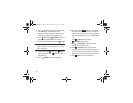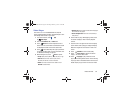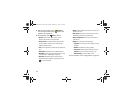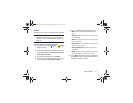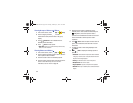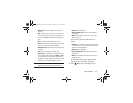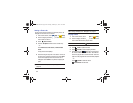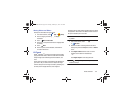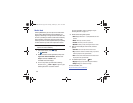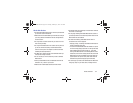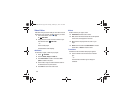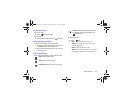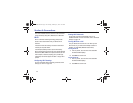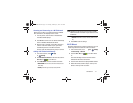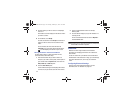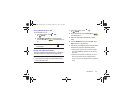106
Media Hub
Samsung Media Hub is your one stop for the hottest movie
and TV content. With hundreds of titles available at your
fingertips, entertaining on the go has never been easier. You
can rent or purchase your favorite content and conveniently
watch anywhere. Featuring the stunning viewing quality
Samsung is known for, Samsung Media Hub is your gateway
to mobile video like you have never experienced it before.
Note:
Media Hub service requires a Samsung account and
depends on service availability.
1. From a Home screen, touch
Apps
➔
Media Hub
.
2. Read the End-User License Agreement (EULA), touch
I agree to the Terms and Conditions
, and then touch
Accept
to continue or
Decline
to exit.
The Media Hub screen displays.
3. To rent or buy media, you must have a Samsung
account. Touch
Menu
➔
Sign in
to sign in to your
Samsung account or to create an account.
For more information, refer to “Signing In to your
Samsung Account” on page 171.
4. Browse content using these options:
•Home
: Displays What’s New — recently-added titles for rent or
purchase.
•Movies
: Movies you can rent or purchase.
• TV Shows
: TV shows you can rent or purchase.
•My Media
: Content you have previously purchased or rented.
5. When you find media you want to view, use these
options:
•View trailer
: View a short clip from the movie or show.
•Buy
: Purchase the media for unlimited viewing on your device.
Follow the prompts to enter payment details.
•Rent
: Purchase a time-limited download of the media. Follow
the prompts to enter payment details.
6. For additional options, touch
Menu
.
•My page
: Manage your purchases and payment methods.
•Settings
: Manage your devices and storage.
For more information, visit:
http://www.samsung.com/us/mediahub/
GT-N8013.book Page 106 Tuesday, February 5, 2013 6:55 PM