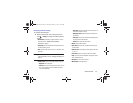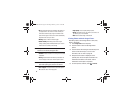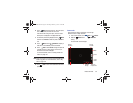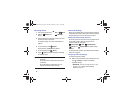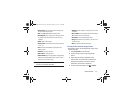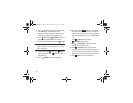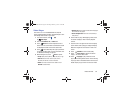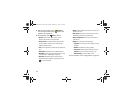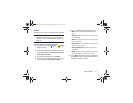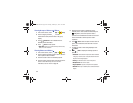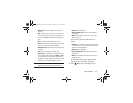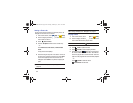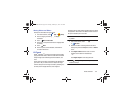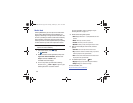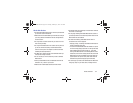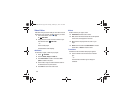Photos and Video 101
Gallery
Use Gallery to view, capture, and manage photos and videos.
Note:
Photos and videos are stored in the /Storage/sdcard0/
DCIM/Camera folder, photos as jpg files and videos as
mp4 files. For more information, refer to “My Files” on
page 130.
Selecting Photos and Videos to View
1. From a Home screen, touch
Apps
➔
Gallery
.
All albums display.
2. Choose items to display by making selections from the
menus in the Application bar:
Albums
,
Time
,
Locations
,
Person
,
Group
, or
Favorites
.
3. To launch the Camera app, touch
Camera
.
4. Touch the icon next to Camera to change the way your
albums are displayed (
Grid
,
Timeline
, or
Spiral
).
5. Touch
Menu
to display the following options:
•Slideshow
: View a slideshow of the available pictures and
videos.
• New album
: Create a new album. Use the keyboard to enter a
name for the album.
•View by
: View content from all sources or set a single source,
such as in your device.
• Select album:
Touch one or more albums or groups that you
want to share, share, or delete.
• Scan for nearby devices
: Discover and connect directly to
nearby devices.
•Settings
: Set your account sync settings and limit syncing to
only when your tablet is connected to a Wi-Fi network.
6. Touch
to view Gallery as a pop-up and share the
screen with other apps. For more information, refer to
“Multiscreen Viewing” on page 39.
GT-N8013.book Page 101 Tuesday, February 5, 2013 6:55 PM