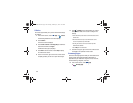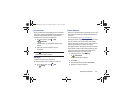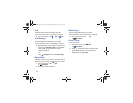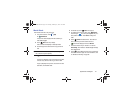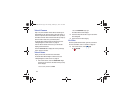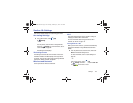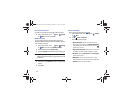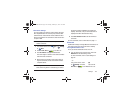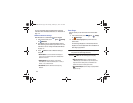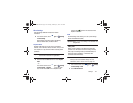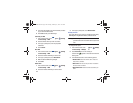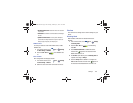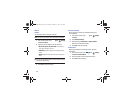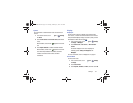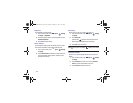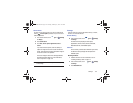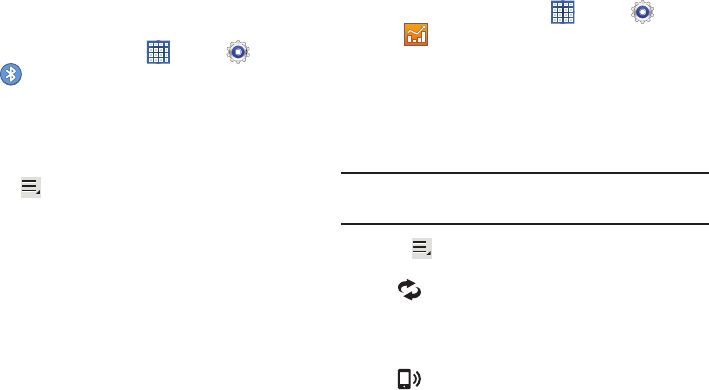
146
For more information about using Bluetooth to exchange
information with other Bluetooth devices, see “Bluetooth” on
page 112.
Additional Bluetooth Settings
When Bluetooth is on, additional settings are available.
1. From a Home screen, touch
Apps
➔
Settings
➔
Bluetooth
.
2. Touch
Scan
to scan for nearby discoverable devices.
After searching, touch a device to pair with it. For more
information, refer to “Pairing with a Bluetooth Device”
on page 113.
3. Touch
Menu
and select a Bluetooth setting to
configure:
• Rename device
: Your device’s default name displays on
screen. Touch to change the device name. Available when
Bluetooth is turned On.
• Visibility timeout
: Use this setting to control when to
automatically turn off the Discoverable option: 2 minutes, 5
minutes, 1 hour, or Never timeout.
• Received files
: Show the list of files received by using
Bluetooth.
Data Usage
From this screen you can view the Wi-Fi or Ethernet data
usage.
1. From a Home screen, touch
Apps
➔
Settings
➔
Data usage
.
2. Touch the
Data usage cycle
drop-down menu and
select a date.
The data usage displays as a visual (chart) and also
displays a list of each application with a breakdown of
data usage by application.
Note:
Data is measured by your device. Your service provider
may account for data usage differently.
Touch the
Menu
and the following options display:
•
Auto sync data
: Enable or Disable this option to
automatically sync data. Disable auto sync will reduce data
usage and conserve battery power, but notifications and
updates will need to be manually synchronized.
•
Mobile hotspots
: Use this setting to display all Mobile
hotspots near you.
GT-N8013.book Page 146 Tuesday, February 5, 2013 6:55 PM