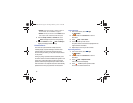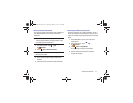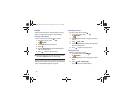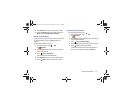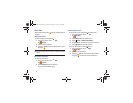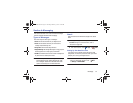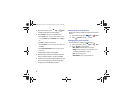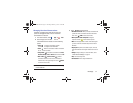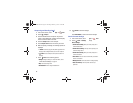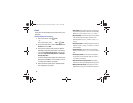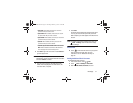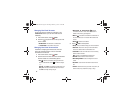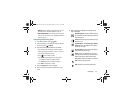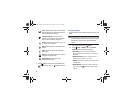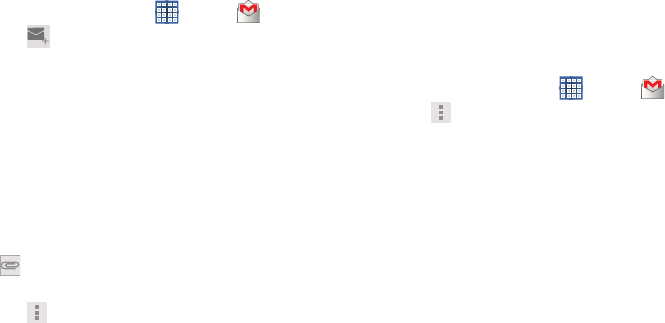
58
Composing and Sending Gmail
1. From a Home screen, touch
Apps
➔
Gmail
.
2. Touch
Compose
.
3. Touch the
To
field to enter recipients. As you enter
names or email addresses, matching contacts display.
Touch a contact to add it to the field.
4. Touch the
Subject
field to enter a subject.
5. Touch
Compose email
to enter the text of your email.
6. While composing a message, the following options are
displayed:
• + CC/BCC
: Create Cc (copy) and Bcc (blind copy) fields in the
message. After creating the fields, touch to enter recipients.
• Attach
: Launch Gallery to select a photo to add to the
message.
7. Touch
Menu
for the following options:
• Settings
: Configure settings. For more information, refer to
“Gmail Account Settings”
on page 58.
•Help
: Learn about using Gmail.
• Send feedback
: Fill out a Google feedback form.
8. Touch
SEND
to send this message.
– or –
Touch
SAVE DRAFT
to save a draft of this message.
Gmail Account Settings
1. From a Home screen, touch
Apps
➔
Gmail
.
2. Touch
Menu
➔
Settings
for settings:
General settings
• Confirm before deleting
: Have your device prompt you to
confirm Delete actions.
• Confirm before archiving
: Have your device prompt you to
confirm archiving actions.
• Confirm before sending
: Have your device prompt you to
confirm Send actions.
• Auto-advance
: Choose a screen to show after you delete or
archive a conversation.
• Message text size
: Set the size of text in message displays.
• Clear search history
: Remove previous searches you
performed.
GT-N8013.book Page 58 Tuesday, February 5, 2013 6:55 PM