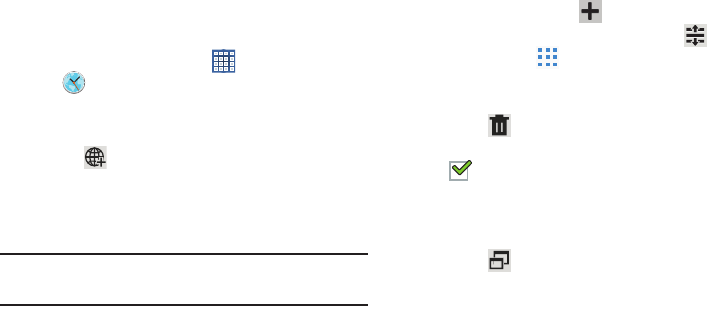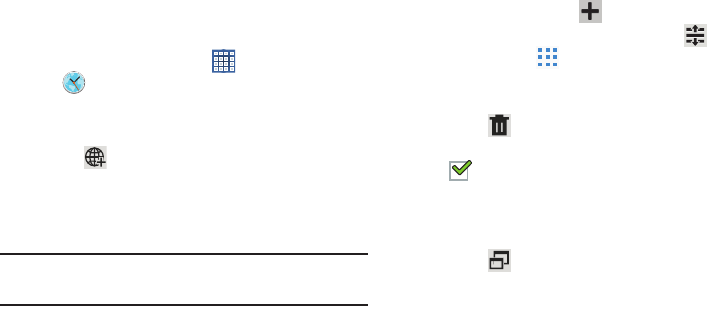
Applications and Widgets 141
World Clock
View the date and time in any time zone.
1. From a Home screen, touch
Apps
➔
World Clock
.
A map of the world displays with the locations you
have added flagged.
2. Touch
Add
to add a city to display.
A list of world cities displays in landscape mode.
3. Scroll through the list and touch the city you want to
add.
Tip:
Touch the first letter of the city’s name, to the right of the
list, to find the city more quickly.
– or –
In portrait or landscape mode, touch and turn the globe
to locate a city and touch the city you want to add.
A pop-up displays the city name, the current time and
date there, and the GMT offset.
4. To add the city, touch
Add
on the pop-up.
5. To change the order of the cities, touch
Reorder
.
Touch the grid on an entry and drag the entry to a
new position in the list. Touch
Done
to change the
order.
6. Touch
Remove
to delete entries. Touch the box
next to the cities you want to delete so that a
check mark displays, then touch
Remove
.
7. Touch and hold an entry to remove it or to set the
DST settings
, which enable or disable Daylight Savings
Time adjustments.
8. Touch
to view World Clock as a pop-up and share
the screen with other apps. For more information, refer
to “Multiscreen Viewing” on page 39.
GT-N8013.book Page 141 Tuesday, February 5, 2013 6:55 PM