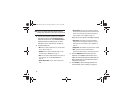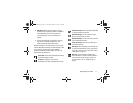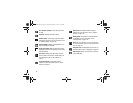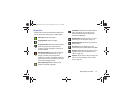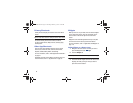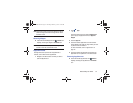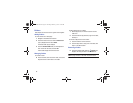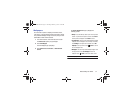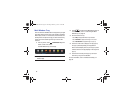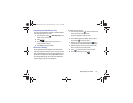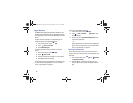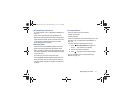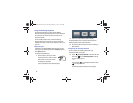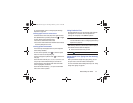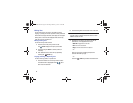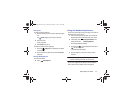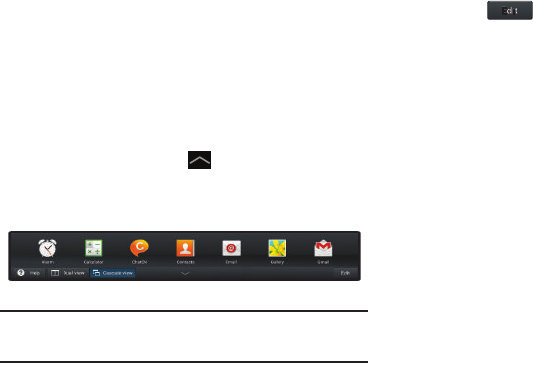
38
Multi Window Tray
There are shortcuts available that link to apps that you might
need while working in other apps, such as Alarm, Calculator,
Music Player, and so on. In some cases, these shortcuts are
actually links to the part of the app you need most and they
contain a link to the actual app where you can use other
functions.
1. From any screen, touch
Multi Window Tray
at the
bottom, center of the screen.
The Multi Window Tray icons display.
Note:
Swipe across the screen horizontally to view all Multi
Window Apps.
2. Touch to customize the Multi Window Tray. For
more information, refer to “Customizing the Multi
Window Tray” on page 39.
3. At the left end of the tray:
•
Touch
Help
to display Multi Window help information.
•
Touch
Dual view
to display two Mini Apps on the screen.
•
Touch
Cascade view
to display Mini Apps as a pop-up.
4. Touch one of the icons to display a mini app pop-up.
The pop-up varies depending on the application.
Various controls display at the top of the pop-up and a
miniature version of the app displays in the body of the
pop-up.
5. Touch items in the body of the pop-up, such as an
email entry or keys on the Calculator.
For more information, refer to “Multiscreen Viewing” on
page 39.
GT-N8013.book Page 38 Tuesday, February 5, 2013 6:55 PM