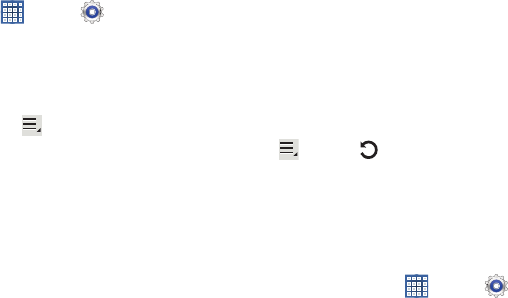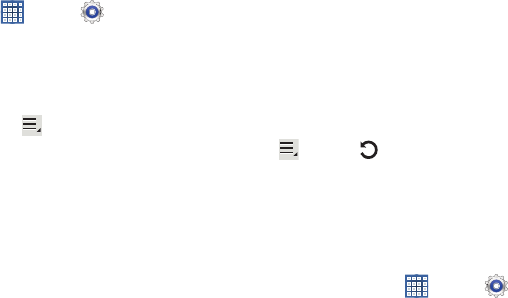
156
Downloaded
Displays apps you have downloaded onto your device.
1. From a Home screen, touch
Apps
➔
Settings
➔
Application manager
.
2. Touch
Downloaded
to view a list of all the downloaded
applications on your device.
3. To switch the order of the lists displayed in the
Downloaded tabs, touch Touch
Menu
➔
Sort by
size
or
Sort by name
.
4. Touch an application to view and update information
about the application, including memory usage, default
settings, and permissions.
The following options are displayed:
• Force stop
: Stops an app that is misbehaving. Restart your
device if stopping an app, process, or service causes your
device to stop working correctly.
• Uninstall
: Deletes the application from the tablet.
For more information, refer to
“Uninstalling an App”
on
page 115.
• Clear data
: Clears application data from memory.
• Clear cache
: If the app stores data in a temporary area of the
device's memory, and the amount of information stored is
displayed, touch this button to clearing the temporary storage.
• Clear defaults
: If you have configured an app to launch
certain file types by default, clear that setting.
•Permissions
: Lists the kinds of information about your device
and data to which the app has access.
5. Touch
Menu
➔
Reset app preferences
to reset
prefernences set for disabled apps, disabled app
notifications, default apps and background data
restrictions for apps.
Running Services
View and control services running on your device.
1. From a Home screen, touch
Apps
➔
Settings
➔
Application manager
.
2. Touch the
Running
tab.
All the applications that are currently running on the
device display.
GT-N8013.book Page 156 Tuesday, February 5, 2013 6:55 PM