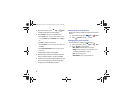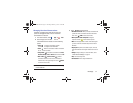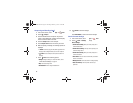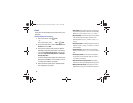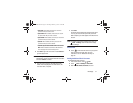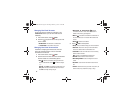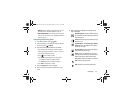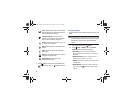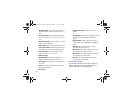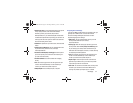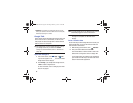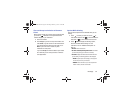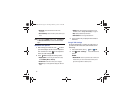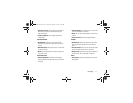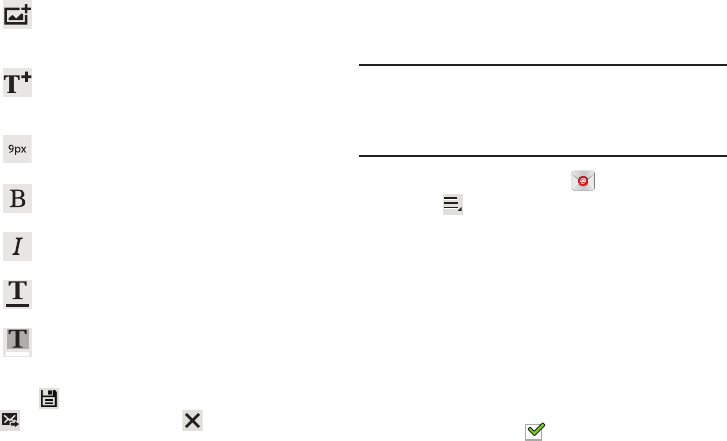
64
7. Touch
Save
to save the email to the Drafts folder,
Send
to send the email, or
Delete
to delete the
email.
Account Settings
Account settings lets you configure handling of email on your
device.
Note:
Available settings may depend on the email account and
include setting how much email to synchronize, creating
signatures for email you send, and other handling
options.
1. From a Home screen, touch
Email
.
2. Touch
Menu
➔
Settings
, then touch
General
Preferences
. The following options display:
• Auto-advance
: Set the screen to show after deleting a
message. Choices are: Next message, Previous message, or
Message list.
• Message preview line
: Choose a message preview line
amount. Options are: None or 1, 2, or 3 lines.
• Email title
: Set whether the Subject or Sender of the email is
shown as the title.
• Confirm deletions
: Touch the box to enable or disable this
option. A check mark indicates that deletions must be
confirmed.
Insert
: Choose an item to insert into the message
from the listed apps, such as Images, S Note, S
Planner, Contacts, and Location.
Insert quick response
: Insert text that you
frequently use in emails. For more information,
refer to “Account Settings” on page 64.
Font size
: Choose a text font size of 9, 10,12, 14,
17, 21, 24, 28, or 36 points.
Bold
: Bold the following text. Touch again to turn
off bold.
Italics
: This action italicizes the subsequent
entered text.
Font color
: Set the color of the text font. The bar
changes to the selected color.
Background color
: Set the color of the
background of the email.
GT-N8013.book Page 64 Tuesday, February 5, 2013 6:55 PM