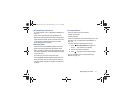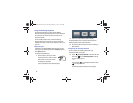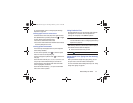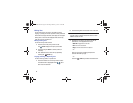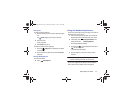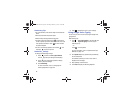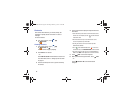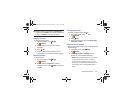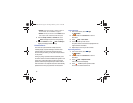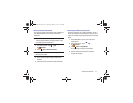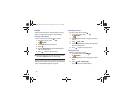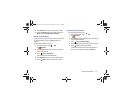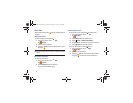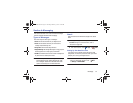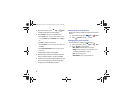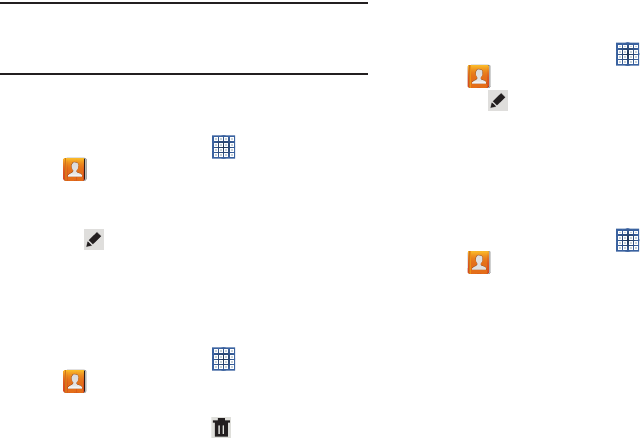
Contacts and Accounts 49
Tip:
Display a contact’s record and touch the
Email
field to
send an email, the
Address
field to display the address on
a map, or the
Website
field to link to the website.
Updating Contacts
To update an existing contact:
1. From a Home screen, touch
Apps
➔
Contacts
.
2. Touch a contact in the Contacts list to view its
information.
3. Touch
Edit
.
4. Continue entering contact information. For more
information, refer to “Creating Contacts” on page 48.
Deleting Contacts
To delete a contact:
1. From a Home screen, touch
Apps
➔
Contacts
.
2. Touch a contact in the
Contacts
list to view its
information, and then touch
Delete
. At the prompt,
touch
OK
.
Managing Photo IDs
To remove or update a contact’s Photo ID:
1. From a Home screen, touch
Apps
➔
Contacts
.
2. Touch
Edit
.
3. Touch the Contact photo, then touch
Remove
,
Image
,
Take picture
, or
S Note
.
Contacts Display Options
There are various ways to display your Contacts and general
Contacts settings.
1. From a Home screen, touch
Apps
➔
Contacts
.
2. Touch
Groups
,
Favorites
, or
Contacts
, above the
Contacts List, to view contacts various ways:
•Groups
: Displays the possible Groups, such as Not assigned,
Co-workers, Family, Friends, and so on. The number of
contacts in the group is displayed next to the group name.
Touch a group name to show only contacts in that group. For
more information, refer to
“Creating a New Group”
on
page 52.
GT-N8013.book Page 49 Tuesday, February 5, 2013 6:55 PM