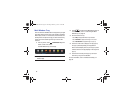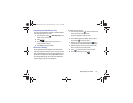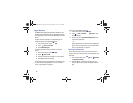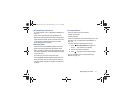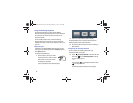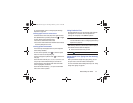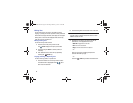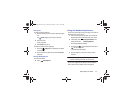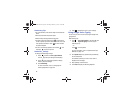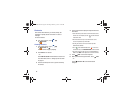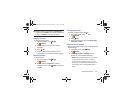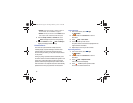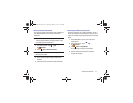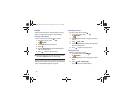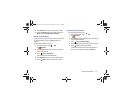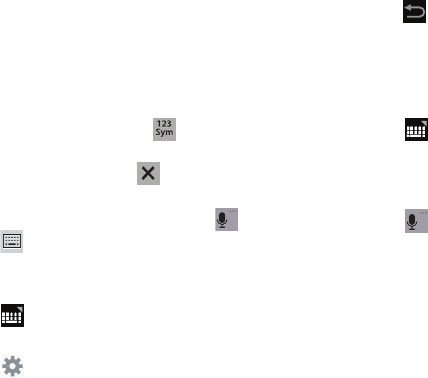
46
Handwriting Tips
•
For uppercase letters, write the letter larger than the lowercase
letters.
•
Write a dash (horizontal line) to add a space.
•
Delete words by sweeping backward across them.
•
To display numbers and symbols, touch and then touch a
number or symbol key. Touch the button marked 1/2 or 2/2 to see
more symbols and emoticons. Touch to exit the numbers
and symbols keyboard.
•
To return to the Samsung keyboard, touch and hold
and
then select from the pop-up menu.
Handwriting Settings
To change the Handwriting settings:
1. Touch and then touch
Set up input methods
.
The Language and input settings screen displays.
2. Touch next to Samsung keyboard to display
Samsung keyboard settings.
3. Touch
Handwriting
.
For more information, refer to “Configuring the
Samsung Keyboard” on page 165.
4. Press
repeatedly to return to your message.
Using Google Voice Typing
You can use your voice to enter text using the Google voice
typing feature.
While entering text:
1. Touch
Set up input methods
in the Status Bar and
then touch
Google voice typing
in the Set up input
methods pop-up.
– or –
Touch on the keyboard.
For more information, refer to “Keyboards and Input
Methods” on page 164.
2. At the
Speak now
prompt, speak clearly and distinctly
into the microphone.
The software converts your voice to text, which is
displayed in the message.
3. Keep speaking to add more test.
4. Touch
Done
to display the Samsung keyboard.
GT-N8013.book Page 46 Tuesday, February 5, 2013 6:55 PM