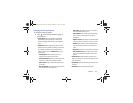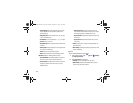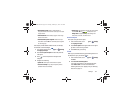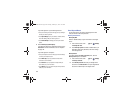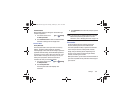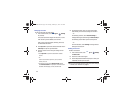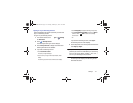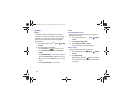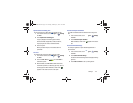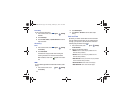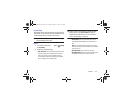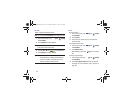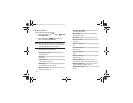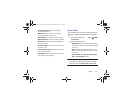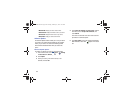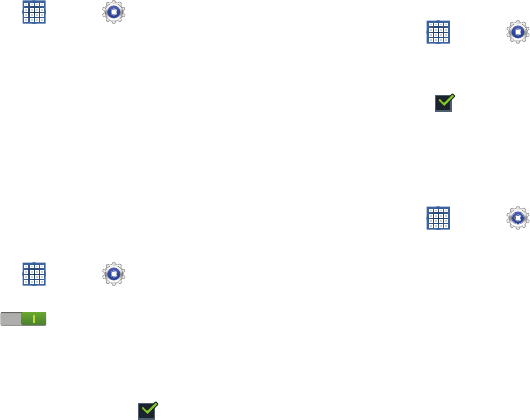
Settings 173
Options After Detaching Pen
To set the action that is taken when you detach the pen:
1. From a Home screen, touch
Apps
➔
Settings
➔
S Pen
.
2. Touch
Options after detaching pen
.
A pop-up displays the following options: None,
Shortcuts toolbar, Popup Note, S Note, S Planner,
Crayon physics, PS Touch, and Polaris Office.
3. Touch an option.
When you detach the pen, the selected action is
performed.
Air View
To enable the air view pointer when using the S Pen:
1. From a Home screen, touch
Apps
➔
Settings
➔
S Pen
.
2. Touch the
OFF / ON
icon next to
Air view
to
activate the option.
3. When enabled, touch
Air view
to enable the Pointer,
Information preview, Icon labels (by pen nib), and List
scrolling options. When enabled, a check mark
appears in the check box next to the option.
Sound and Haptic Feedback
To enable or disable sound and vibration when using the S
Pen:
1. From a Home screen, touch
Apps
➔
Settings
➔
S Pen
.
2. Touch
Sound and haptic feedback
.
When enabled, a check mark appears in the check
box.
Quick Command Settings
To create pen gestures to open selected applications or
perform tasks:
1. From a Home screen, touch
Apps
➔
Settings
➔
S Pen
.
2. Touch
Quick Command settings
.
The Quick Command settings screens displays existing
gestures.
3. Touch
Add a command
to set up a new gesture.
GT-N8013.book Page 173 Tuesday, February 5, 2013 6:55 PM