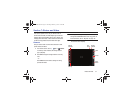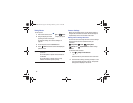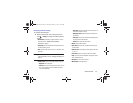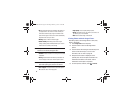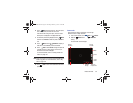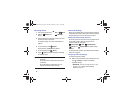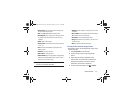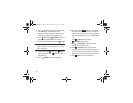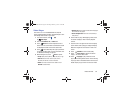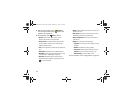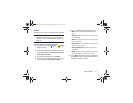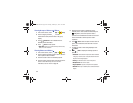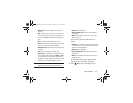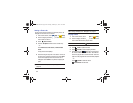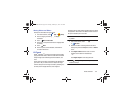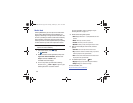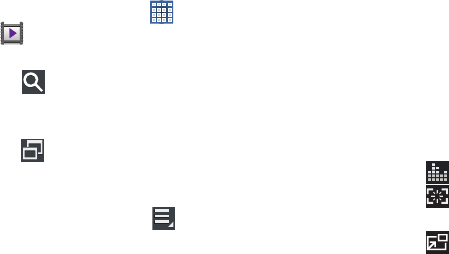
Photos and Video 99
Video Player
Your device’s 10.1-inch 1280x800 WXGA
TFT (PLS) LCD
screen provides playback of videos. Use Video Player to view
and manage videos stored on your tablet.
1. From a Home screen, touch
Apps
➔
Video Player
.
2. Touch the
Thumbnails
,
List
, or
Folders
tab.
3. Touch
Search
and use the keyboard to enter a
search term. The current folder is searched and results
are displayed. Touch
X
to remove the search field.
4. Touch
to view Video Player as a pop-up and share
the screen with other apps. For more information, refer
to “Multiscreen Viewing” on page 39.
5. While viewing the list, touch
Menu
for options:
•List by
: Display videos by Name (default), Date, Size, or Type.
•Share via
: Share the video. Touch an option, such as
Bluetooth, and follow the on-screen instructions.
•Delete
: Touch videos to select them for deletion or touch
Select all
to delete all videos.
• Auto play next
: Touch to enable or disable automatic playing of
videos in the order they appear.
• Scan for nearby devices
: Discover and connect directly to
nearby devices.
6. Touch a video to play it. While playing a video, touch
the screen to display or hide on-screen playback
controls.
7. Touch the icon in the upper left corner of the display
screen
while the video is playing
to change the Display
Mode from original size to full screen in ratio or full
screen.
8. Touch
SoundAlive
to set the sound quality.
9. Touch
Capture image
to capture and save an
image of the current video screen.
10. Touch
Pop up play
to play a video as a small
pop-up while viewing another screen. Touch and drag
the pop-up video to the desired location on the screen.
Double-tap the pop-up to return to full screen mode.
GT-N8013.book Page 99 Tuesday, February 5, 2013 6:55 PM