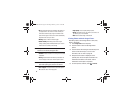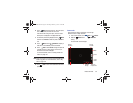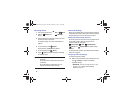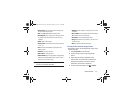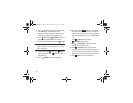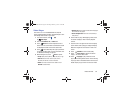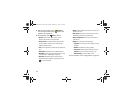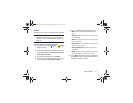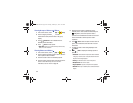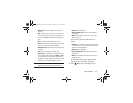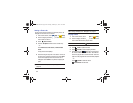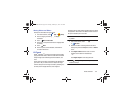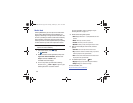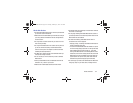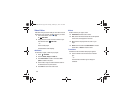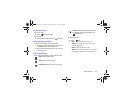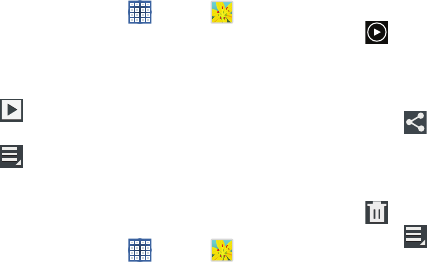
102
Viewing Groups of Photos and Videos
1. From a Home screen, touch
Apps
➔
Gallery
.
2. Touch a category and then a group to view it.
Thumbnails for each photo and video in the group
display.
3. Touch
Slideshow
to view a slideshow of the
available pictures and videos.
4. Touch
Menu
for these options:
• Select item:
Touch one or more items that you want to share,
delete, or use for a slideshow.
Viewing Photos and Videos
1. From a Home screen, touch
Apps
➔
Gallery
.
2. Touch a category and then a group to view it, and then
touch a photo or video thumbnail.
3. Touch the screen to show or hide Gallery options.
4. Touch the screen with two fingers or double-tap on the
screen to zoom all the way in or out. For more
information, refer to “Pinch” on page 26.
5. Sweep across the screen to display the next or
previous photo or video. (Videos are indicated by the
Play
button.) The current photo or video is
outlined in the thumbnails at the bottom of the screen.
Touch a thumbnail to view the photo or video it
represents.
6. Touch
Share
to share the photo or video. Touch an
option, such as Bluetooth, and follow the on-screen
instructions.
7. To delete the photo or video being displayed, touch
Delete
.
8. Touch
Menu
to display the following options for
photos:
•
Slideshow
: View a slideshow of photos and video thumbnails
in the group. Touch the screen to stop the slideshow and view
the photo or video being displayed.
• Face tag
: Set whether to look for a face in this picture.
• Add photo note
: Add a note to a photo.
•Copy to clipboard
: Copy the current photo to the clipboard.
•Rotate left
: Allows you to rotate the photo counterclockwise 90
degrees.
GT-N8013.book Page 102 Tuesday, February 5, 2013 6:55 PM