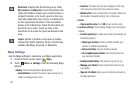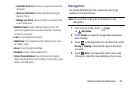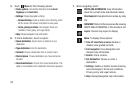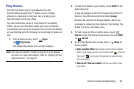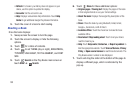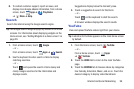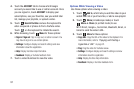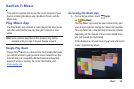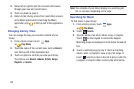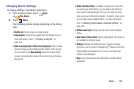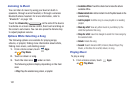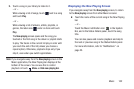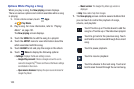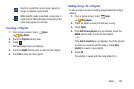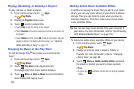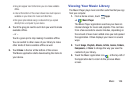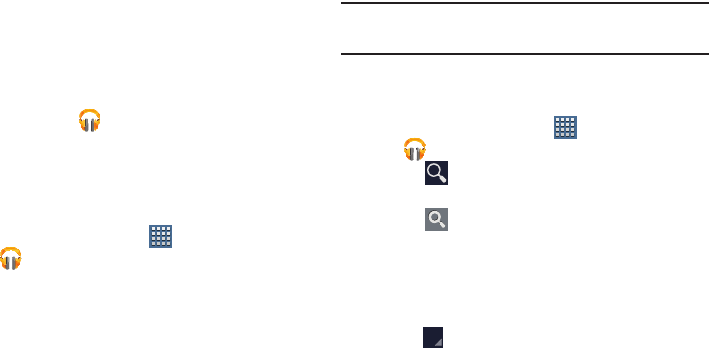
99
2. Swipe left or right to spin the carousel and browse
through your new and recent music.
3. Touch an album to open it.
4. Return to the Library screen from most other screens
in the Music application by touching the Music
application icon at the top-left of the Application
bar.
Changing Library View
You can change the way you view the contents of your
library.
1. From a Home screen, touch
Apps
➔
Play Music
.
2. Touch the name of the current view, such as
Recent
,
near the top-left of the Application bar.
3. Touch an option to set how you view your library.
The choices are:
Recent
,
Albums
,
Artists
,
Songs
,
Playlists
, or
Genres
.
Note:
The contents of your library display in a scrolling grid,
list, or carousel, depending on the view.
Searching for Music
To find music in your library:
1. From a Home screen, touch
Apps
➔
Play Music
.
2. Touch
Search
.
3. Type the name of an artist, album, song, or playlist.
Touch on the keypad to remove the keypad.
Matching songs are displayed in a list below the search
box.
4. Touch a matching song to play it, touch a matching
album, artist, or playlist to view a list of its songs, or
touch next to an item in the list to play it, add it to
a playlist, or shop for other music by the artist online.