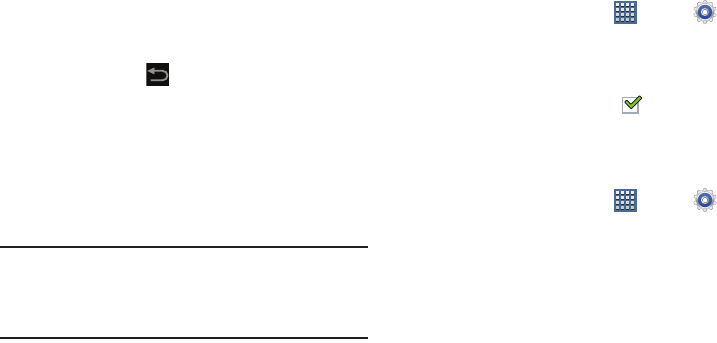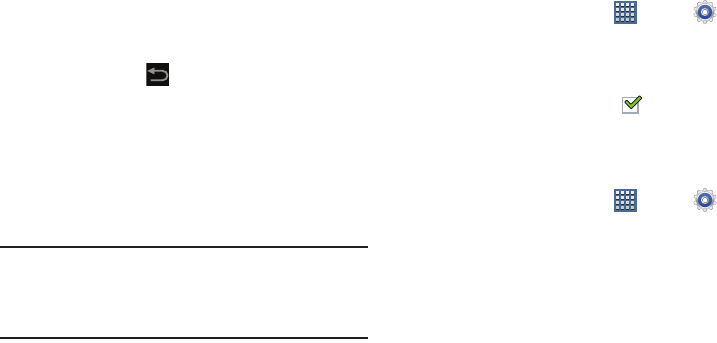
Settings 188
4. If you have no Samsung account:
•
Touch
Create new account
.
The Country or region list displays.
•
Touch a country in the list (for example, United States) and
touch
OK
.
The Samsung account Terms and conditions screen displays.
•
Touch
Privacy policy
to display the Samsung Privacy Policy.
•
Touch
I accept all the terms above
and then touch
Agree
to
continue or touch
Back
to return to the Accounts and
sync screen.
– or –
If you do have a Samsung account, touch
Sign in
.
The Samsung account screen displays.
5. Use the keyboard to enter the required information and
touch
Sign up
or
Sign in
.
Tip:
The password is for your Samsung account, not the
password you use for the email address you are entering.
Plus, you can use only letters, numbers, !, @, $, %, &, ^,
and * for your Samsung account password.
The Accounts and sync screen displays with your
Samsung Account listed under Manage accounts.
Enable or Disable Remote Controls
Once you have signed in to your Samsung Account, you can
enable or disable Remote controls.
1. From a Home screen, touch
Apps
➔
Settings
➔
Security
➔
Remote controls
.
2. Enter your Samsung account password in the pop-up
Enter password
field.
When enabled, a check mark appears in the check
box.
SamsungDive Web Page
To launch the SamsungDive web page:
1. From a Home screen, touch
Apps
➔
Settings
➔
Security
➔
SamsungDive web page
.
2. Touch the Help tab to display more information about
Remote Controls.