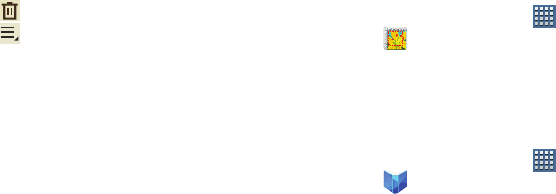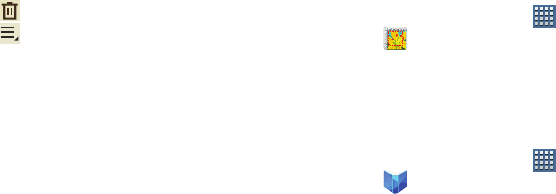
Applications and Widgets 160
5. Touch and hold a memo thumbnail or list entry to
display the following options:
•Delete
: Delete the selected memo.
•Export
: Touch
To Gallery
(drawings) or
To Memo
(text), select
one or all memos, and touch
Export
.
•Share via
: Touch
AllShare
,
Bluetooth
,
Email
,
Gmail
,
Google+
,
Photo editor
,
Picasa
,
Social Hub
, or
Wi-Fi Direct
to
send memos to another device or another person. For more
information, refer to
“Bluetooth”
on page 135.
Memo Options
While viewing a Memo:
1. Touch
Delete
to delete this memo.
2. Touch
Menu
for the following options:
•Share via
: Touch
AllShare
,
Bluetooth
,
Email
,
Gmail
,
Google+
,
Photo editor
,
Picasa
,
Social Hub
, or
Wi-Fi Direct
to
send memos to another device or another person.
•Export
: Touch
To Gallery
(drawings) or
To Memo
(text) to
export the memo to the selected app.
•Print
: Send the memo to a Samsung printer.
•Set as
: Use this memo as a
Contact photo
,
Home and lock
screens
,
Home screen wallpaper
, or
Lock screen wallpaper
image.
3. Touch the body of the memo to edit the memo.
Options display for editing. For more information, refer
to “Composing a Pen Memo” on page 158.
Photo Editor
To perfect any photos stored on your tablet, use Photo editor
to crop, rotate, resize, adjust color and contrast, and much
more.
For more information, refer to “Photo Editor” on page 127.
Ⅲ
From a Home screen, touch
Apps
➔
Photo editor
.
Play Books
Google eBooks is a new way to discover, buy, and enjoy your
favorite books online and offline.
For more information, refer to “Play Books” on page 94.
Ⅲ
From a Home screen, touch
Apps
➔
Play Books
.