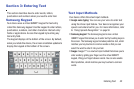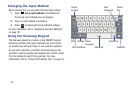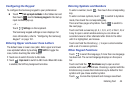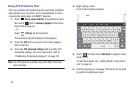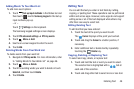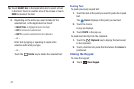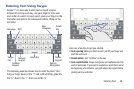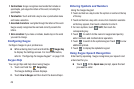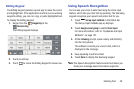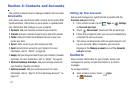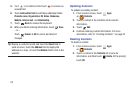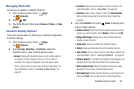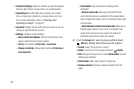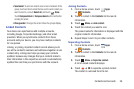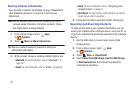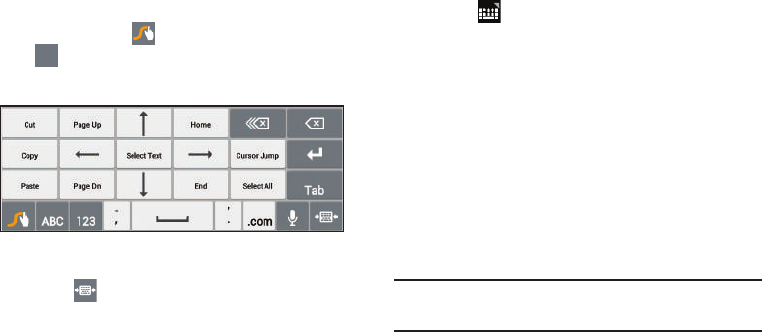
Entering Text 50
Editing Keypad
The Editing Keypad provides a quick way to move the cursor
and highlight text. If the application in which you are working
supports editing, you can cut, copy, or paste highlighted text.
To display the Editing keypad:
1. Swype from the
Swype Key
to the
Numeric Key
.
The Editing keypad displays.
2. Touch an edit key.
3. Touch to resize the Editing Keypad for easier use.
Using Speech Recognition
You can use your voice to enter text using the Voice input
feature, which lets you enter text by speaking. The Samsung
keypad recognizes your speech and enters text for you.
1. Touch
Set up input methods
in the Status bar.
The Set up input methods pop-up displays.
2. Touch
Google voice typing
to enable
Voice Input
.
For more information, refer to “Keyboards and Input
Methods” on page 191.
3. At the
Listening
prompt, speak clearly and distinctly
into the microphone.
The software converts your voice to text, which is
displayed in the message.
4. Keep speaking to add more test.
5. Touch
Done
to display the Samsung keypad.
Note:
The Speech Recognition feature works best when you
break your message down into smaller segments.
123