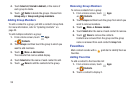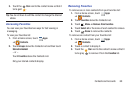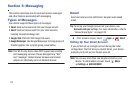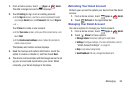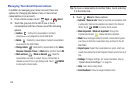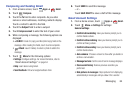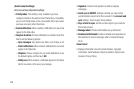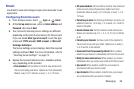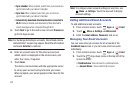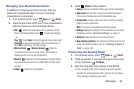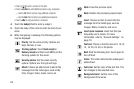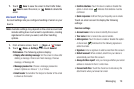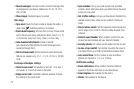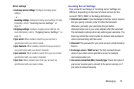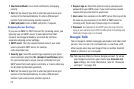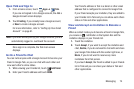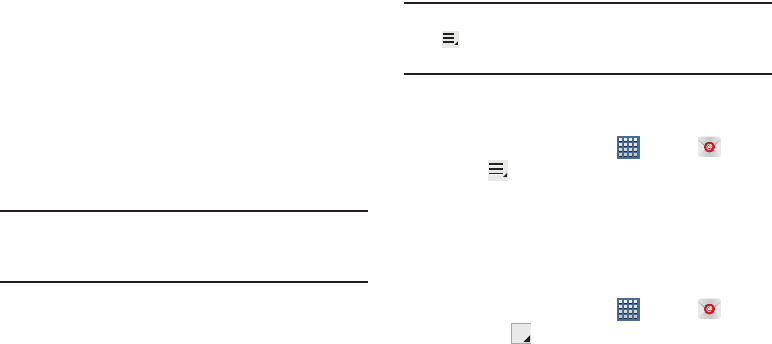
67
• Sync calendar
: When enabled, events from your account are
synchronized with your device’s Calendar.
• Sync task
: When enabled, tasks from your account are
synchronized with your device’s Calendar.
• Automatically download attachments when connected to
Wi-Fi
: Enable or disable auto-download of files attached to
recent messages when connected through Wi-Fi.
5. Touch
Next
to go to the next screen or touch
Previous
to
go to the Apps screen.
Note:
For Exchange ActiveSync accounts, the Activate device
administrator? screen may appear. Read the information
and touch
Activate
to continue.
6. Enter an account name for the email account just
added, which is displayed on the email screen, and
enter Your name, if required.
7. Touch
Done
.
The device communicates with the appropriate server
to set up your account and synchronize your email.
When complete, your email appears in the Inbox for the
account.
Note:
To configure email account settings at any time, use
Menu
➔
Settings
. Touch the account to display
Account settings.
Adding Additional Email Accounts
To add additional email accounts:
1. From a Home screen, touch
Apps
➔
Email
.
2. Touch
Menu
➔
Settings
➔
Add account
.
3. Enter the
Email address
,
Password
, and so on.
Managing Your Email Accounts
You can view email you receive for all accounts in the
Combined view
screen or you can view email accounts
individually.
1. From a Home screen, touch
Apps
➔
Email
.
2. Touch the
drop-down menu at the top left of the
screen to select:
• Combined view
: View all email in a combined inbox.
•
<
Account Name
>: View email for the account.