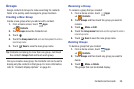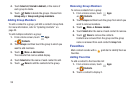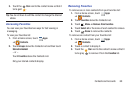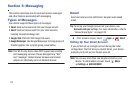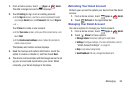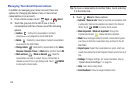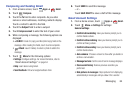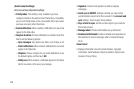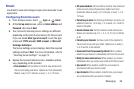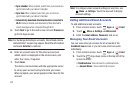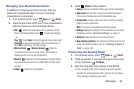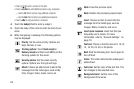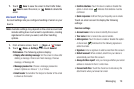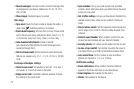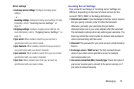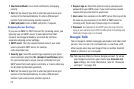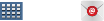
Messaging 66
Email
Use Email to view and manage all your email accounts in one
application.
Configuring Email Accounts
1. From a Home screen, touch
Apps
➔
Email
.
2. At the
Set up email
screen, enter an
Email address
and
Password
, then touch
Next
.
3. Your account’s incoming server settings are different
depending on the kind of email service for the account.
If you are asked
What type of account?
, touch the type
of account:
POP3 account
,
IMAP account
, or
Microsoft
Exchange ActiveSync
.
The Server settings screen displays. Enter the required
settings and touch
Next
. For more information, refer to
“Incoming Server Settings” on page 72.
4. Review the Account options screen. Available options
vary, depending on the provider:
• Peak schedule
: Set how often to check for new email sent to
this account during peak times. Options are: Push (Automatic),
Manual, every 5 or 15 minutes, or every 1, 4, or 12 hours.
• Off-peak schedule
: Set how often to check for new email sent
to this account during off-peak times. Options are: Push
(Automatic), Manual, every 5 or 15 minutes, or every 1, 4, or
12 hours.
• Period to sync email
: For Exchange ActiveSync accounts, set
whether to store All, 1 or 3 days, 1 or 2 weeks, or 1 month of
email on the tablet.
• Emails retrieval size
: Set the maximum email retrieval size.
Options are: Headers only, 0.5, 1, 2, 5, 10, 20, 50, or100 KB,
or All.
• Period to sync Calendar
: Set how much of the calendar for
this account to sync with your tablet. Options are: 2 weeks, 1,
3, or 6 months, or All calendar.
• Send email from this account by default
: When enabled,
email from your device is automatically sent from this account.
• Notify me when email arrives
: When enabled, you receive
notifications when you receive new email sent to this account.
• Sync email
: When enabled, email from your account is
synchronized with your device’s email.
•Sync Contacts
: When enabled, contacts from your account
are synchronized with your device’s Contacts.