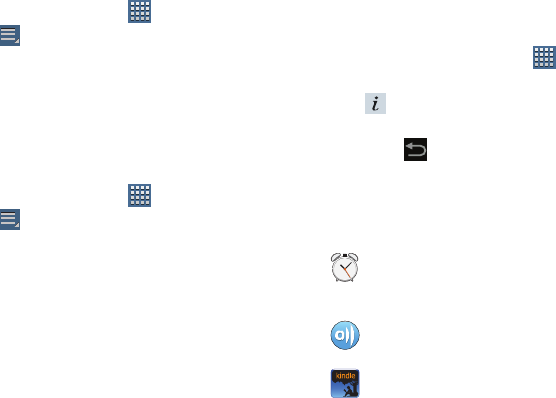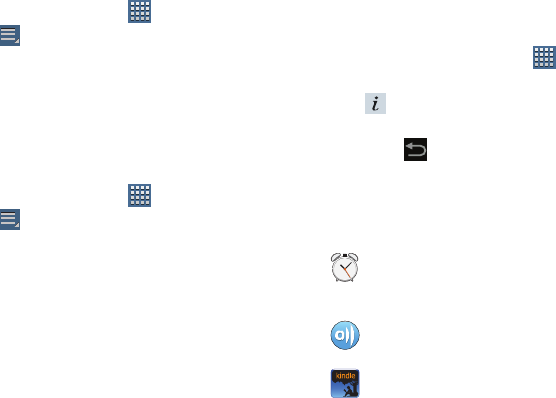
37
To manually change the order of the icons on the Apps
screen:
1. From a Home screen, touch
Apps
.
2. Touch
Menu
➔
Edit
.
3. Touch and hold an icon and drag it to a new position.
4. Touch
Save
to save the changes.
You can place shortcuts to applications on the Home screen
for quick access to the application. For more information,
refer to “App Shortcuts” on page 33.
To view your downloaded applications:
1. From a Home screen, touch
Apps
.
2. Touch
Menu
➔
Downloaded applications
.
3. Touch an icon on the
Downloaded applications
screen
to launch the application.
– or –
Add an App Shortcut to a Home screen by dragging the
App icon onto the Home Screen. For more information,
refer to “App Shortcuts” on page 33.
Application Information
To view information about an App, such as the amount of
storage it uses, force the App to stop, uninstall updates, and
clear data:
1. From a Home screen, touch
Apps
.
2. Touch and hold an App icon, then drag it to
App info
to open a screen with details about
the App.
3. Touch
Back
to return to the Home screen.
Applications
The following is an alphabetical list of the applications that
come preloaded on your device.
Alarm
: Schedule alarms to remind you of
appointments or events, or as a wake-up. For more
information, refer to “Alarm” on page 142.
AllShare
: Synchronize your device with your TV. For
more information, refer to “AllShare” on page 144.
Amazon Kindle
TM
: Download Amazon
®
books to
read on your device. For more information, refer to
“Amazon Kindle” on page 145.