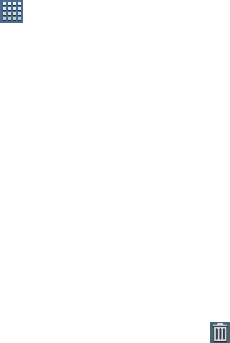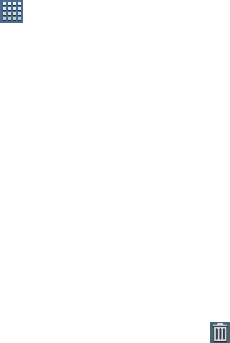
33
•
Software update
: This shortcut makes updating your device
software even easier. For more information, refer to
“Software
Update”
on page 200.
•
Traffic
: Enter a name for the widget and a destination, and then
touch
Save
. Touch the widget to use the Traffic component of the
Maps application. For more information, refer to
“Maps”
on
page 89.
•
Video Player
: Play and manage videos stored on your tablet. For
more information, refer to
“Video Player”
on page 121.
•
Yahoo! Finance
:
Search for and add stocks. For more
information, refer to “Yahoo! Finance”
on page 168.
•
YouTube
: Search YouTube and watch videos. For more
information, refer to
“YouTube”
on page 96.
App Shortcuts
Use App Shortcuts for quick access to applications or
features, such as Email or other applications.
1. Navigate to the Home screen on which you want to
place the App Shortcut.
2. Touch
Apps
.
– or –
Touch and hold on the screen until the
Home screen
options pop-up displays.
Touch
Add to Home screen
➔
Apps and widgets
.
3. Touch the
Apps
tab.
4. Touch and hold the application icon, then slide your
finger where you want to place the icon and release it.
For a list of applications, see “Apps Screen” on
page 36.
5. Touch and hold the App Shortcut and then drag the
application icon to reposition it on the Home screen.
Removing App Shortcuts
Ⅲ
Touch and hold the App Shortcut until the
Delete
icon displays, then drag the App Shortcut toward the
top of the screen and drop it over the
Delete
icon.