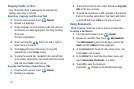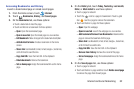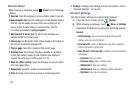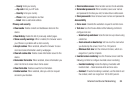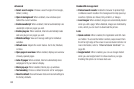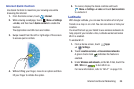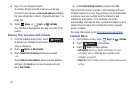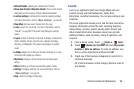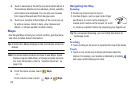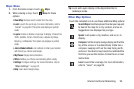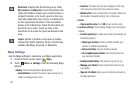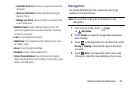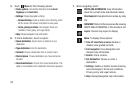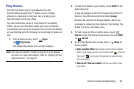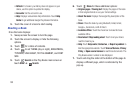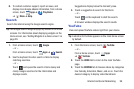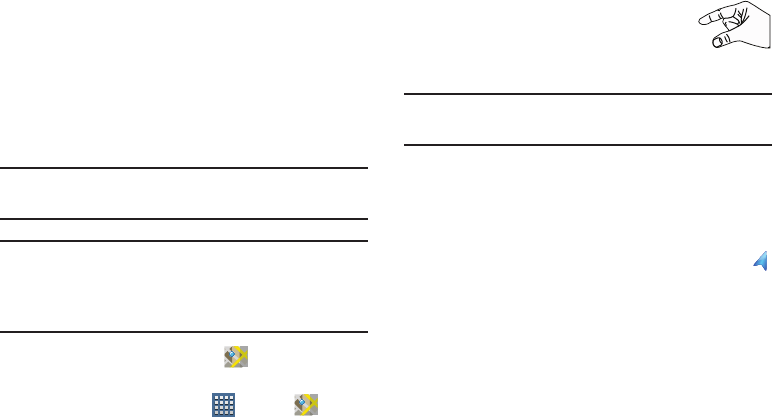
89
4. Touch a business in the list to see more details about it.
The business details such as address, phone, website,
and location are displayed. You can also see reviews
from around the web and from Google users.
5. Touch your location at the bottom of the Local pop-up
to write a review, check in here, view reviews and
details, or choose another location nearby.
Maps
Use Google Maps to find your current location, get directions,
and other location-based information.
Tip:
A shortcut to Maps displays on the main Home screen by
default.
Note:
You must enable location services to use Maps. Some
features require Standalone or Google location services.
For more information, refer to “Location Services” on
page 185.
Ⅲ
From the Home screen, touch
Maps
.
– or –
From a Home screen, touch
Apps
➔
Maps
.
Navigating the Map
Zooming
•
Double-tap on the screen to zoom in.
• Use two fingers, such as your index finger
and thumb, to zoom out by making an
inward pinch motion on the screen. To zoom
in, make an outward motion by sweeping your fingers out.
Tip:
For convenient browsing, you can rotate the device to
landscape mode.
Scrolling
•
Touch and drag on the screen to reposition the map in the display.
Touch
•
Touch an icon on the map to display information about the
location. For example, your location is indicated by a flashing
and a pop-up that displays your name.