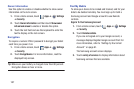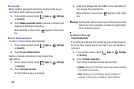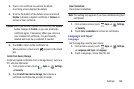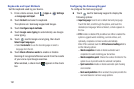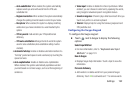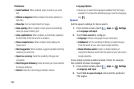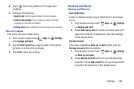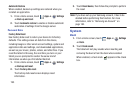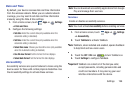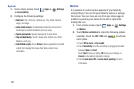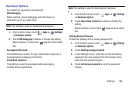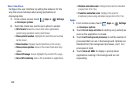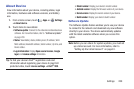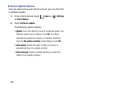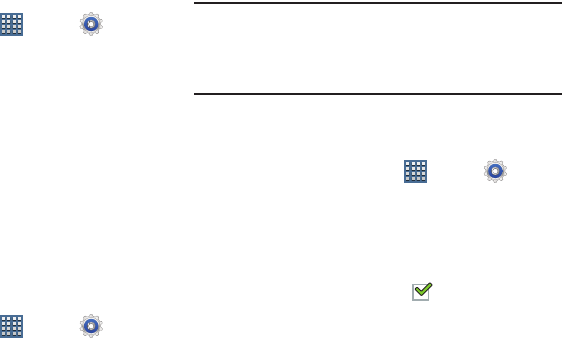
195
Automatic Restore
When enabled, backed-up settings are restored when you
reinstall an application.
1. From a Home screen, touch
Apps
➔
Settings
➔
Back up and reset
.
2. Touch
Automatic restore
to enable or disable automatic
restoration of settings from the Google server.
Personal Data
Factory Data Reset
Use Factory data reset to return your device to its factory
defaults. This setting erases all data from the device,
including Google or other email account settings, system and
application data and settings, and downloaded applications,
as well as your music, photos, videos, and other files. If you
reset the tablet in this way, the next time you turn on your
tablet you are prompted to reenter the same kind of
information as when you first started Android.
1. From a Home screen, touch
Apps
➔
Settings
➔
Backup and reset
.
2. Touch
Factory data reset
.
The Factory data reset screen displays reset
information.
3. Touch
Reset device
, then follow the prompts to perform
the reset.
Note:
If you have set up your Samsung account, it has to be
deleted before performing this function. For more
information, refer to “Removing an Account” on
page 184.
System
Dock
1. From a Home screen, touch
Apps
➔
Settings
➔
Dock
.
2. Touch
Dock sound
.
The tablet will not play sounds when inserting and
removing the device from the dock when enabled.
When enabled, a check mark appears in the check
box.