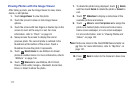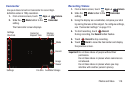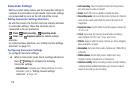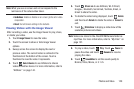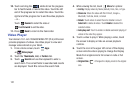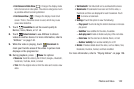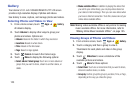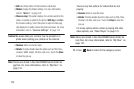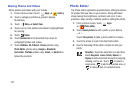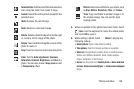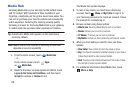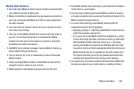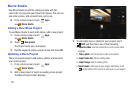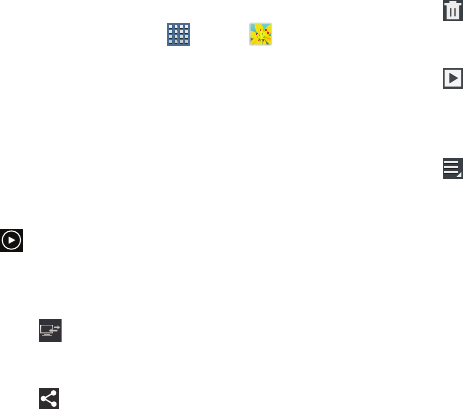
Photos and Video 124
Viewing Photos and Videos
1. From a Home screen, touch
Apps
➔
Gallery
.
2. Touch a category and then a group to view it, and then
touch a photo or video thumbnail.
3. Touch the screen to show or hide Gallery options.
4. Touch the screen with two fingers or double-tap on the
screen to zoom all the way in or out. For more
information, refer to “Pinch” on page 24.
5. Sweep across the screen to display the next or
previous photo or video. (Videos are indicated by the
Play
button.) The current photo or video is
outlined in the thumbnails at the bottom of the screen.
Touch a thumbnail to view the photo or video it
represents.
6. Touch
Select device
to use AllShare to stream
photos or videos to another device. For more
information, refer to “AllShare” on page 144.
7. Touch
Share
to use AllShare, Wi-Fi Direct, Picasa
(photos), Photo editor (photos), Google+, Bluetooth,
Social Hub, YouTube (videos), Email, or Gmail to share
the photo or video.
8. Touch
Delete
to delete the photo or video being
displayed. Touch
Confirm
to delete the photo or video or
Cancel
to exit.
9. Touch
Slideshow
to view a slideshow of photos
and video thumbnails in the category. Touch the screen
to stop the slideshow and view the photo or video
being displayed.
10. Touch
Menu
to display the following options for
photos:
•Copy to clipboard
: Copy the current photo to the clipboard.
•Crop
: Allows you to crop the image. Touch and drag the crop
box or the sides or corners of the crop box to create the crop
area, then touch
Done
. Touch
X
to stop without cropping the
photo.
•Rotate left
: Allows you to rotate the photo counterclockwise 90
degrees.
•Rotate right
: Allows you to rotate the photo clockwise 90
degrees.
• Set picture as
: Assign the photo as a Contact photo, Lock
Screen, or Wallpaper.
•Print
: Print the current photo to a Samsung printer.