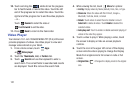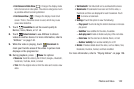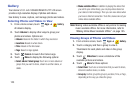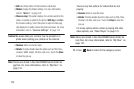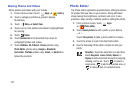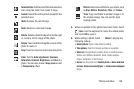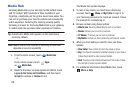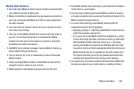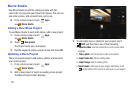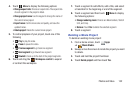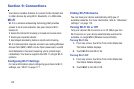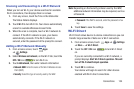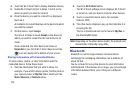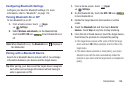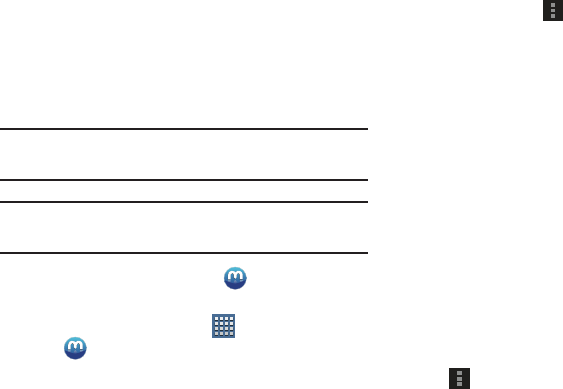
129
Media Hub
Samsung Media Hub is your one stop for the hottest movie
and TV content. With hundreds of titles available at your
fingertips, entertaining on the go has never been easier. You
can rent or purchase your favorite content and conveniently
watch anywhere. Featuring the stunning viewing quality
Samsung is known for, Samsung Media Hub is your gateway
to mobile video like you have never experienced it before.
Tip:
A shortcut to Media Hub appears on the main Home
screen by default.
Note:
Media Hub service requires a Samsung account and
depends on service availability.
1. From the Home screen, touch
Media Hub
.
– or –
From a Home screen, touch
Apps
➔
Media Hub
.
2. Read the End-User License Agreement (EULA), touch
I agree to the Terms and Conditions
, and then touch
Accept
to continue or
Decline
to exit.
The Media Hub screen displays.
3. To rent or buy media, you must have a Samsung
account. Touch
Menu
➔
My Profile
to sign in to
your Samsung account or to create an account. Follow
the prompts to complete log-in.
4. Browse content using these options:
•What’s new
: Recently-added titles for rent or purchase.
•Movies
: Movies you can rent or purchase.
• TV Shows
: TV shows you can rent or purchase.
•My Media
: Content you have previously purchased or rented.
5. When you find media you want to view, use these
options:
•View trailer
: View a short clip from the movie or show.
•Buy
: Purchase the media for unlimited viewing on your device.
Follow the prompts to enter payment details.
•Rent
: Purchase a time-limited download of the media. Follow
the prompts to enter payment details.
6. For additional information about Media Hub, touch
Menu
➔
Help
.