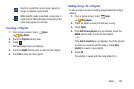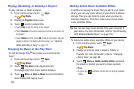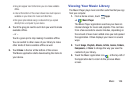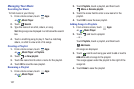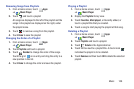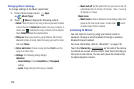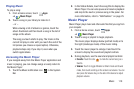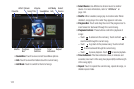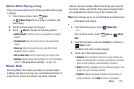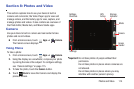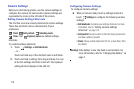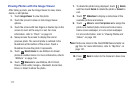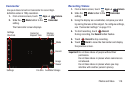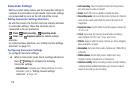Music 112
Options While Playing a Song
There are various options and controls available while a song
is playing:
1. From a Home screen, touch
Apps
➔
Music Player
, touch a song or an album, and
then a song.
2. Touch the music player to enlarge it.
3. Touch
Menu
to display the following options:
•Add to playlist
: Add the song to a new playlist or an existing
playlist.
• Via Bluetooth
: Play the current song by using a Bluetooth
device.
•Share via
: Share the current song by using Wi-Fi Direct,
Bluetooth, Email, or Gmail.
• Set as alarm tone
: Use the current song as an alarm tone.
•Settings
: Displays Music Player settings. For more information,
refer to
“Changing Music Settings”
on page 109.
Music Hub
Samsung Music Hub makes your device a personal music
manager and lets you access, buy, and download millions of
music tracks. Access top albums, top tracks, featured
albums, and new releases. Music Hub allows you to search
for tracks, albums, and artists. Enjoy music samples before
you download them directly to your Wi-Fi Galaxy Tab.
Note:
You must sign up for an account before accessing some
of the Music Hub options.
1. From the Home screen, touch
Music Hub
.
– or –
From a Home screen, touch
Apps
➔
Music
Hub
.
2. Read the Disclaimer and touch
Confirm
to continue or
Back
to exit.
The Music Hub Home screen displays.
3. Touch one of the following options:
•Featured
: This is the Music Hub home screen. Displays top
albums, featured albums, top tracks, new releases, and more.
Touch an item to display more information and prices.
•Genres
: Displays bestsellers and new releases by genre, such
as pop, rock, jazz, comedy, and blues.
• Playlists
: Displays downloaded playlists and your library of
songs and albums. Touch
New
to create a new playlist.