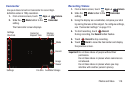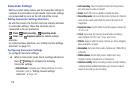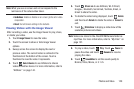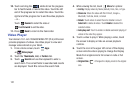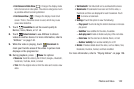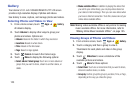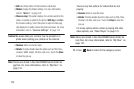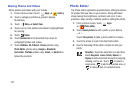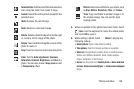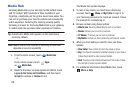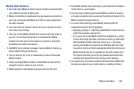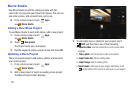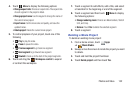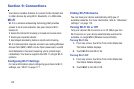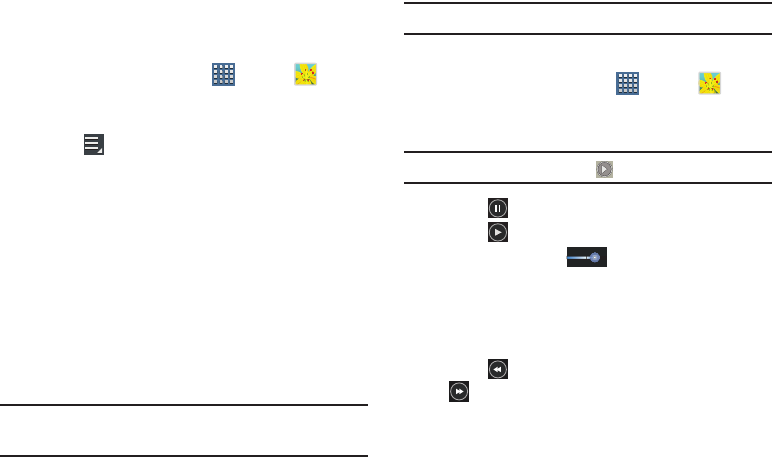
Photos and Video 126
Setting a Picture As
You can use the photos you take as a contact’s photo or as
wallpaper for the Home or Lock screen:
1. From a Home screen, touch
Apps
➔
Gallery
.
2. Touch a category and then a group to view it, and then
touch a photo to select it.
3. Touch
Menu
➔
Set picture as
.
4. Touch
Contact photo
and then touch a contact entry.
– or –
Touch
Home and lock screens
,
Home screen wallpaper
,
or
Lock screen wallpaper
.
The
Crop picture
screen displays.
5. Touch and drag the crop box or the sides or corners of
the crop box to create the crop area, then touch
Done
to save the cropped photo as the contact’s icon or
wallpaper. Touch
Cancel
to stop without cropping the
photo.
Tip:
To remove a contact photo, see “Updating Contacts” on
page 53.
Tip:
To change wallpaper, see “Wallpapers” on page 34.
Playing Videos
1. From a Home screen, touch
Apps
➔
Gallery
.
2. Touch a category and then a group to view it, and then
touch a video thumbnail to play the video.
Note:
Videos are marked with a
Play
button.
3. Touch
Pause
to pause the video.
4. Touch
Resume
to resume playing the video.
5. Touch and drag the white dot on the progress
bar to fast forward or rewind the video. Touch the left
end of the progress bar to restart the video. Touch the
right end of the progress bar to end the video playback.
– or –
Touch
Rewind
to restart the video or
Fast Forward
to end the video.