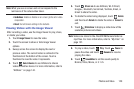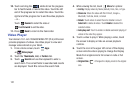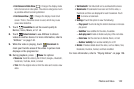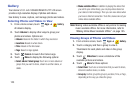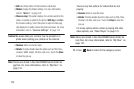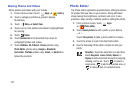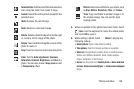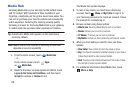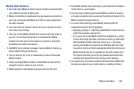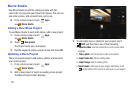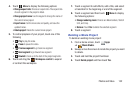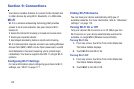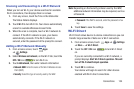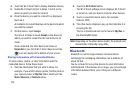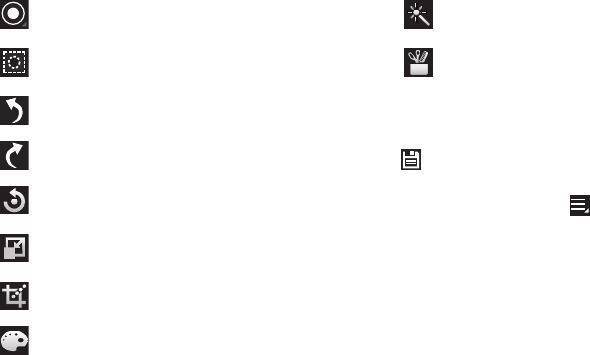
Photos and Video 128
5. When all updates to the photo have been made, touch
Save
. Use the keyboard to name the edited photo
and touch
OK
to save it.
6. While editing a photo, touch
Menu
to display the
following options:
• Select picture
: Open a new photo for editing.
• Take picture
: Open the Camera and take a new photo.
•Share via
: Send photos to another device or another person.
Options are: AllShare, Bluetooth, Email, Gmail, Google+,
Picasa, Social Hub, or Wi-Fi Direct.
•Set as
: Use this photo as a
Contact photo
, a
Home and lock
screens
,
Home screen wallpaper
, or
Lock screen wallpaper
image.
Selection Size
: Set the size of the Grab selection
area. Drag the slider from small to large.
Inverse
: Select the entire picture except for the
selected area.
Undo
: Remove the last change.
Redo
: Restore a removed change.
Rotate
: Rotate a photo to the left or to the right
or create a mirror image of the photo.
Resize
: Touch and then drag the corners of the
photo to resize it.
Crop
: Touch to crop (cut-out) an area of a photo.
Color
: Set the
Auto adjustment
,
Exposure
,
Saturation
,
Contrast
,
Brightness
, and
Hue
of a
photo. You can also make it
Grey-scale
or add
a
Temperature
effect.
Effects
: Add various effects to your photo, such
as
Blur
,
Motion
,
Distortion
,
Filter
, or
Frames
.
Tools
: Copy and Paste to another image or to
the original image. You can use the Spot
healing option.