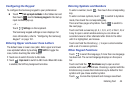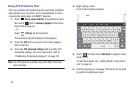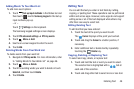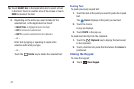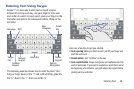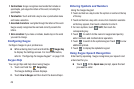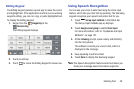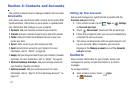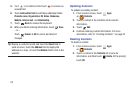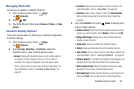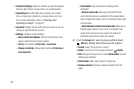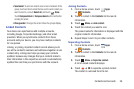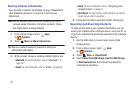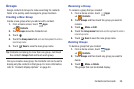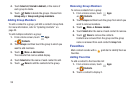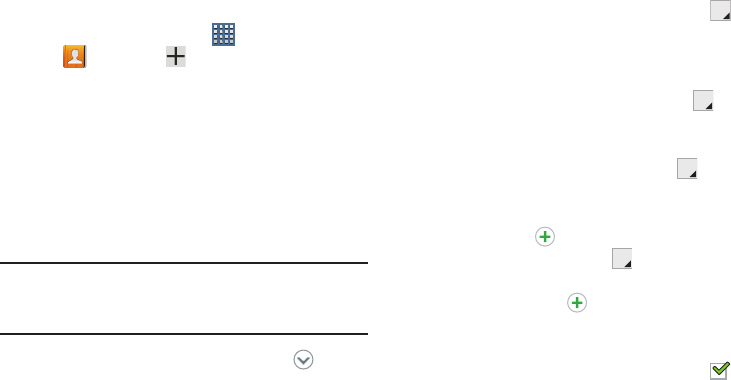
Contacts and Accounts 52
Creating Contacts
1. From a Home screen, touch
Apps
➔
Contacts
➔
.
2. Touch
Device
or an account.
3. Touch the
Photo ID to set up a photo to identify the
contact.
•Picture
: Choose a photo from the Gallery.
• Take picture
: Display the Camera and take a photo of the
contact.
4. Touch contact fields to display the keyboard and enter
information:
Tip:
Touch the screen and swipe up or down to display
additional fields or touch
Next
on the keyboard to move to
the next field.
•Name
: Enter a first name for the contact. Touch to enter a
Name prefix
,
First name
,
Middle name
,
Last name
, and
Name suffix
.
• Phone
: Enter a telephone number, then touch the Label
tab to choose a label from
Mobile
,
Home
,
Work
,
Work Fax
,
Home Fax
,
Pager
,
Other
,
Custom
to create a custom label, or
Callback
.
•Email
: Enter an email address, then touch the Label tab
to choose a label from
Home
,
Work
,
Other
, or
Custom
to
create a custom label.
•Address
: Enter an address, then touch the Label tab to
choose a label from
Home
,
Work
,
Other
, or
Custom
to create
a custom label.
• Events:
Touch
to display an event label and field. Enter
the event date, then touch the Label tab to choose a label
from
Birthday
,
Anniversary
,
Other
, or
Custom
to create a
custom event. Touch
to add additional events.
•
Groups
: Touch this field to display the Select group screen. To
assign the contact to one or more groups, touch the check box
next to each group. When enabled, a check mark
appears in the check box. For more information about Groups,
see
“Groups”
on page 58.