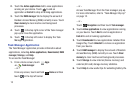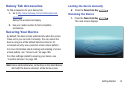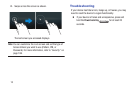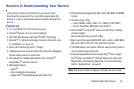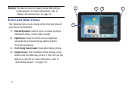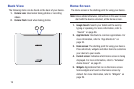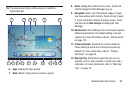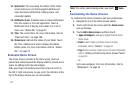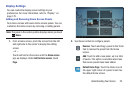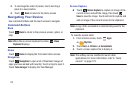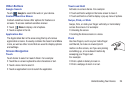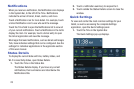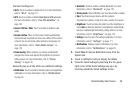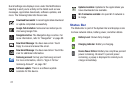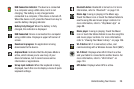21
13.
System Bar
: The area along the bottom of the Home
screen where you can find navigation buttons and
icons that show notifications, battery power, and
connection details.
14.
Notification Icons
: Presents icons to show notifications
from the system or from an application. Touch a
Notification Icon to display more detail. For a list of
icons, see “Status Bar” on page 27.
15.
Time
: The current time. For more information, refer to
“Date and Time” on page 196.
16.
Status Icons
: Indicate the status of your tablet. Touch
the Time / Status Icons area to display the Status
Details panel. For more information, refer to “Status
Bar” on page 27.
Extended Home Screen
The Home screen consists of the Home panel, plus four
panels that extend beyond the display width to provide more
space for adding shortcuts and widgets.
Slide your finger horizontally across the screen to scroll to
the left or right side panels. As you scroll, the indicator at the
top of the display shows your current position.
Note:
The center panel displays when you touch
Home
.
Customizing the Home Screens
To customize the Home screens to suit your preferences:
1. Navigate to one of the Home screen panels.
2. Touch and hold on the screen until the
Home screen
pop-up displays.
3. Touch
Add to Home screen
, and then touch:
•
Apps and widgets
to add app or widget shortcuts on the
Home screen
•Folder
to add a folder on a Home screen. For more
information, refer to
“Folders”
on page 34.
•Page
to add or remove a Home screen. For more information,
refer to
“Adding and Removing Home Screen Panels”
on page 22.
– or –
Set a new wallpaper. For more information, refer to
“Wallpapers” on page 34.