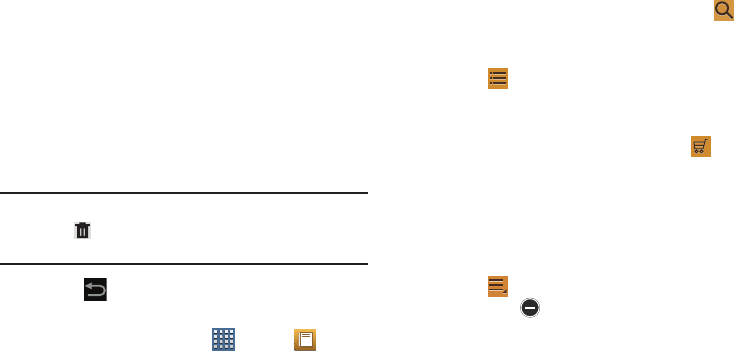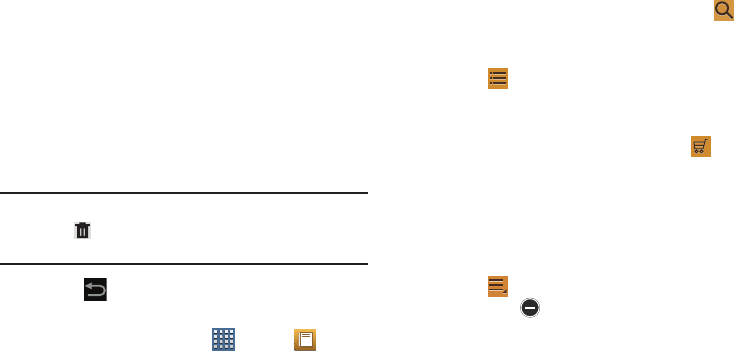
Applications and Widgets 152
• Highlights
: Displays pages on which highlights have been
made.
•Memos
: Displays pages on which memos have been created
and the memo text.
•Drawings
: Displays pages on which drawings have been
made.
• Information
: Displays various information about the book,
such as author, format, size, and download date.
Note:
For Bookmarks, Highlights, Memos, and Drawings,
touch
Delete
and then touch entries or
Select all
to
delete entries.
6. Touch
Back
to return to the eBook main screen.
Managing Your Books
1. From a Home screen, touch
Apps
➔
eBook
.
2. In the Application bar, on the upper left of the eBook
main screen, touch
All
to display all books and PDFs,
Book
to display only books, and
PDF
to display only
PDFs.
3. To find a book by title or author name, touch
Search
, use the keyboard to enter a key word or phrase
to search for, and touch
Go
on the keyboard to search.
4. Touch
List
to view your books in a list mode. Then
touch
Recent
,
Title
,
Authors
, or
Categories
to view your
books in a different way.
5. To add more books to your library, touch
Shop
.
A pop-up displays several book sellers and their
internet webpage addresses. Touch a link to shop for
more books, touch
Add store
to add a new webpage, or
touch Delete to delete one or more of the existing
webpage entries.
6. Touch
Menu
for these options:
•Edit
: Touch to select books to be deleted and then touch
Done
.
•Import
: Add books from My files.
• Accounts
: To read books, create or sign in to an Adobe
account, which allows you to open copyright protected books.