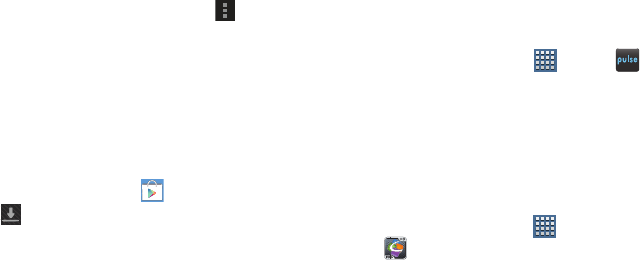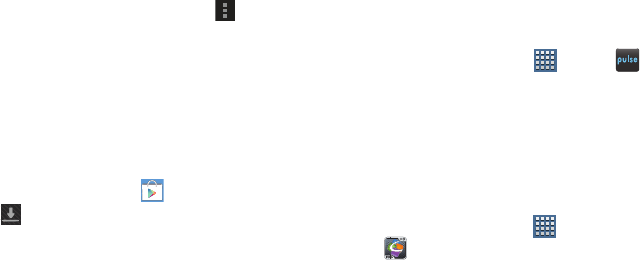
Applications and Widgets 162
2. The first time you open Play Store, read the Google
Play™ Terms of Service and then touch
Accept
to
continue.
3. To browse for items to install, touch
Apps
,
Games
,
Music
,
Books
, or
Movies
. Touch a tab, such as
CATEGORIES, FEATURED, TOP PAID, or TOP FREE to
refine your search.
4. To get help for using Google Play™, touch
Menu
➔
Help
.
Updates to Downloaded Apps
You can check for new versions of applications by visiting the
Google Play Store. Items that have a new version available
will say
Update
.
You can also select apps that you would like to be updated
automatically. To do this:
1. From the Home screen, touch
Play Store
.
2. Touch
Installed Apps
.
3. Touch the
Installed
tab to list the Play Store apps
installed on your device.
Update is displayed if there is an update available for
the app.
4. Touch an app and then touch
Allow automatic updating
to enable automatic updating.
5. Touch
Open
to open the app on your device.
6. Touch
Update
to update the app on your device.
Pulse
Pulse News gives you news visually in bite-sized pieces.
Each article is a small square filled with the headline and an
associated image. Pulse incorporates colorful panning story
bars and fills them with content from your favorite websites.
Ⅲ
From a Home screen, touch
Apps
➔
Pulse
.
The Pulse main menu displays.
Quickoffice HD
The Quickoffice
®
application allows you to create and save
Microsoft Word, Excel, and Powerpoint documents. You can
also view existing PDFs.
To access the Quickoffice:
1. From a Home screen, touch
Apps
➔
Quickoffice HD
.
The Quickoffice Register your Software screen
displays.