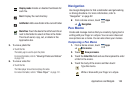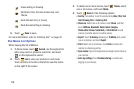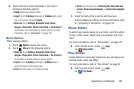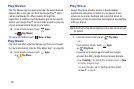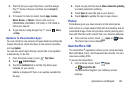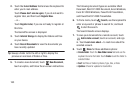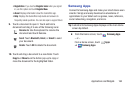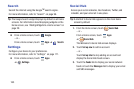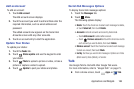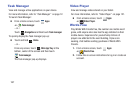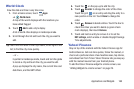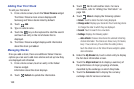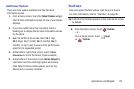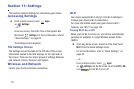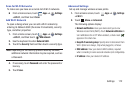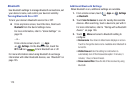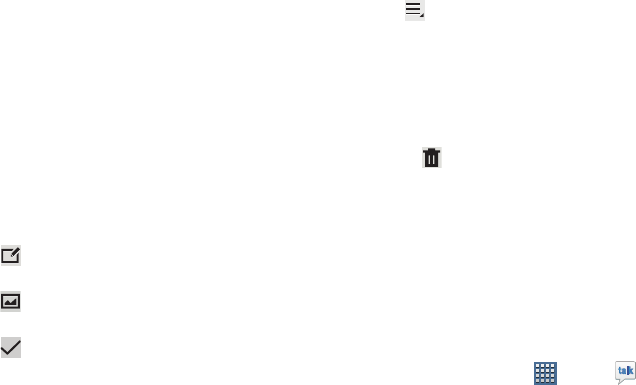
Applications and Widgets 166
Add an Account
To add an account:
1. Touch
Add account
.
The Add account screen displays.
2. Touch the account you want to add and then enter the
required information, such as email address and
password.
The added account now appears on the Social Hub
Accounts screen with any other accounts.
3. Touch an account entry to start the application.
Update Your Status
To update your status:
1. Touch the
Feeds
tab.
2. Touch
Status update
and use the keypad to enter
your status.
3. Touch
Photo
to upload a picture or video, or take a
picture or capture a video to upload.
4. Touch
Update
to post your status and photos.
Social Hub Messages Options
To display Social Hub messages options:
1. Touch the
Messages
tab.
2. Touch
Menu
.
The following options display:
• Delete
: Touch the check box to select each message to delete,
or touch
Select all
, then touch
Delete
.
• Accounts
: Lists all accounts accessed by Social Hub.
–
Touch
Add account
to add another account.
–
Touch
Remove account
and touch the check box next to
each account you want to delete, then touch
Delete
.
• Mark as unread
: Touch the check box to select each message
to mark as unread, then touch
Mark
.
•List by
: Set how you want to list messages. Options are: Date
(Most recent), Date (Oldest), or Sender.
Talk
Use Google Talk to chat with other Google Talk users.
For more information, refer to “Google Talk” on page 73.
Ⅲ
From a Home screen, touch
Apps
➔
Talk
.