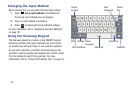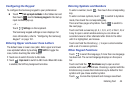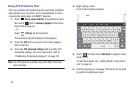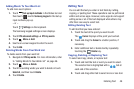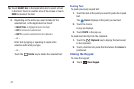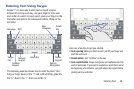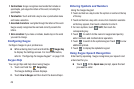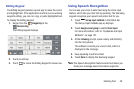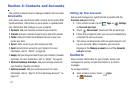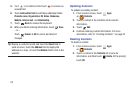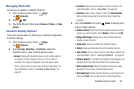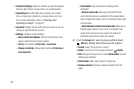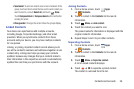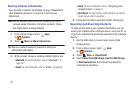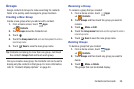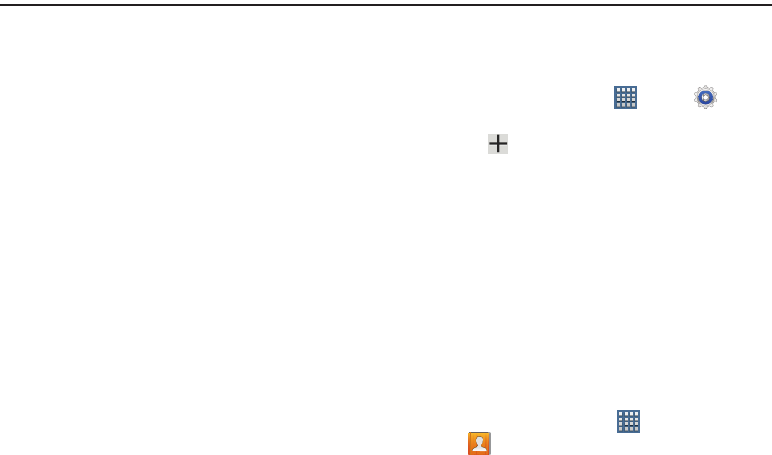
51
Section 4: Contacts and Accounts
This section explains how to manage contacts and accounts.
Accounts
Your device can synchronize with a variety of accounts. With
synchronization, information on your device is updated with
any information that changes in your accounts.
•
Facebook
: Add your Facebook account to sync Contacts.
•
LinkedIn
: Add your LinkedIn account to sync data with LinkedIn.
•
Twitter
: Add your Twitter Social Network Service to sync and
access your data.
•
Server
: Add a server to sync and access your data.
•
Email
: Add and Email account to sync Contacts. For more
information, refer to
“Email”
on page 66.
•
Google
: Add your Google account to sync your Contacts, Calendar,
and Gmail. For more information, refer to
“Gmail”
on page 61.
•
Microsoft Exchange ActiveSync
: Add your Exchange account to
sync Contacts, Calendar, and Email.
•
Samsung account
: Add your Samsung account. For more
information, refer to
“Sign In To Your Samsung Account”
on
page 187.
Setting Up Your Accounts
Set up and manage your synchronized accounts with the
Accounts and sync
setting.
1. From a Home screen, touch
Apps
➔
Settings
➔
Accounts and sync
.
2. Touch
Add account
, then touch the account type.
3. Follow the prompts to enter your account credentials to
complete the set-up process.
4. The device communicates with account servers to set
up your account. When complete, your account
displays in the
Manage accounts
area of the
Accounts
and sync
screen.
Contacts
Store contact information for your friends, family, and
colleagues to quickly access information or to send a
message.
To access Contacts:
Ⅲ
From a Home screen, touch
Apps
➔
Contacts
.