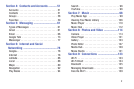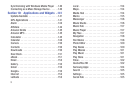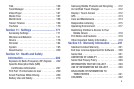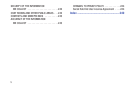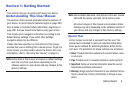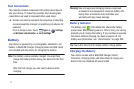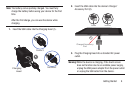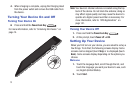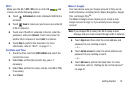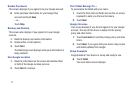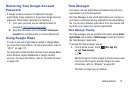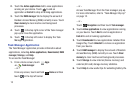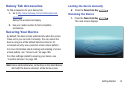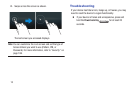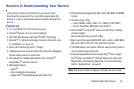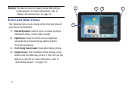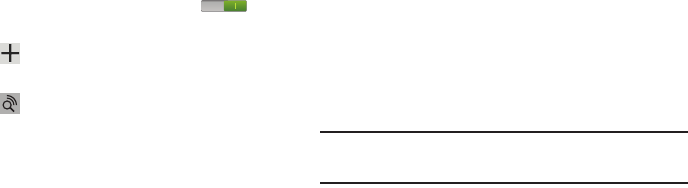
Getting Started 10
Wi-Fi
Make sure the Wi-Fi
OFF / ON
icon is set to ON and
choose one of the following options:
Ⅲ
Touch
Add network
to enter a Network SSID that is
not listed.
Ⅲ
Touch
Scan
to make sure you have an accurate list
of Wi-Fi networks.
Ⅲ
Touch one of the Wi-Fi networks in the list, enter the
password, and touch
Connect
. Touch and connect to
another Wi-Fi network or touch
Next
to continue.
Ⅲ
Touch
Skip
to perform this task later. For more
information, refer to “Wi-Fi” on page 171.
Set Date and Time
1. Touch the time zone field (
GMT+00:00
)
and select the
correct time zone.
2. Under
Date
, set the date (month, day, year), if
necessary.
3. Under
Time
, set the time (hour, minute, and AM or PM),
if necessary.
4. Touch
Next
.
Make it Google
Your new device uses your Google account to fully use its
Android features, including Gmail, Maps, Navigation, Google
Talk, and Google Play
TM
.
The Make it Google screen allows you to create a new
Google account or sign in, if you already have a Google
account.
Note:
If you skipped Wi-Fi setup, the Wi-Fi setup screen
displays and you must connect through a Wi-Fi network.
Ⅲ
Touch
Sign in
and then enter the email address and
password of your existing account.
– or –
Ⅲ
Touch
Get an account
or enter the email address and
password of your existing account.
– or –
Ⅲ
Touch
Not now
to perform this task later. For more
information, refer to “Setting Up Your Gmail Account”
on page 61.