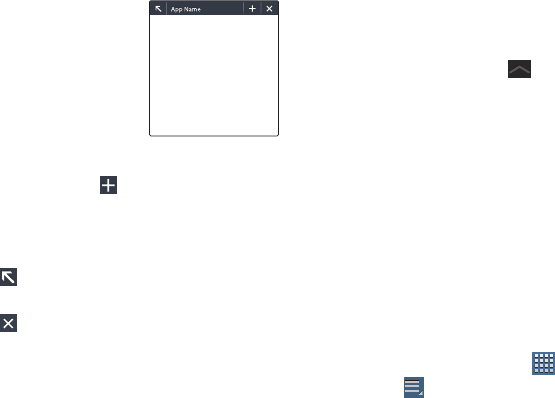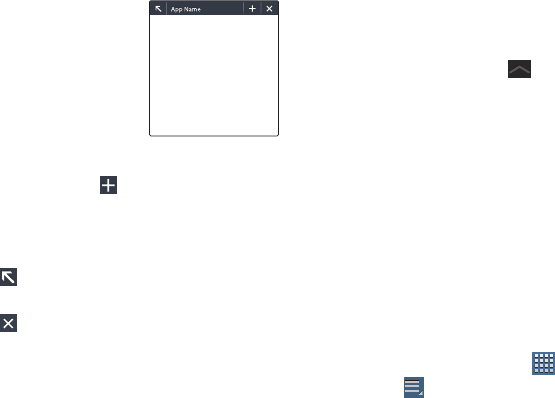
Understanding Your Device 36
3. Touch one of the icons to
display a mini app pop-up.
The pop-up varies depending
on the application. Various
controls display at the top of
the pop-up and other
information is displayed in
the body of the pop-up.
4. Touch options (such as ) to create new app items
(such as alarms or events).
5. Touch items in the body of the pop-up, such as an
email entry or keys on the Calculator.
6. Touch to link to the application. For more
information, refer to “Applications” on page 37.
7. Touch to close the mini app pop-up.
Customizing the Mini App Tray
You can choose applications to display on the Mini App Tray
and arrange them in any order.
1. From any screen, touch
Mini App Tray
at the
bottom, center of the screen.
2. Touch
Edit
at the right side of the tray.
3. Touch and drag apps in and out of the tray or to
another position in the tray.
4. Touch
Done
to save your changes.
Apps Screen
The
Apps screen
displays all applications installed on your
wireless device. Applications that you download and install
from Google Play™ or from the web are also added to a
Home screen.
The Apps icons are arranged in a customizable grid. To
arrange the Apps icons in alphabetical order:
1. From a Home screen, touch
Apps
.
2. Touch
Menu
➔
View type
.
3. Touch
Alphabetical grid
.