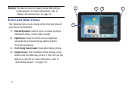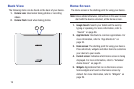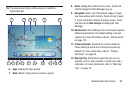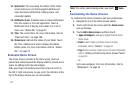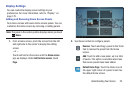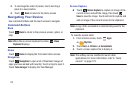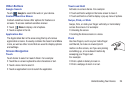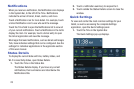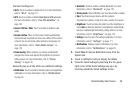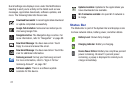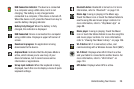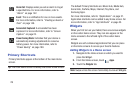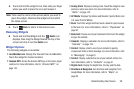25
Notifications
When you receive a notification, the Notification icon displays
in the System Bar, to the left of the Time. Notifications
indicate the arrival of Gmail, Email, alarms, and more.
Touch a Notification icon for more detail. For example, touch
a Gmail Notification icon to see who sent the message.
Touch the Time field to open the Notifications list to view all
of your current notifications. Touch a Notification in the list to
display the item. For example, touch a Gmail entry to open
the Gmail application and view the message.
Most apps that send notifications, such as Gmail and Google
Talk, have individual settings that can be configured. See the
settings for individual applications in the applicable section
of this user manual.
Status Details
To display the current date and time, battery status, and
Wi-Fi connectivity status, open Status Details.
1. Touch the Time in the Status Bar.
The Status Details display. If you have any current
notifications, their summaries are listed below the
Notifications title.
2. Touch a notification summary to respond to it.
3. Touch outside the Status Details screen to close the
window.
Quick Settings
To view and control the most common settings for your
tablet, as well as accessing the complete Settings
application, open the Quick Settings panel.
1. Touch the Time in the System Bar.
The Quick Settings pop-up displays.