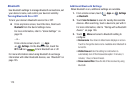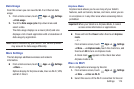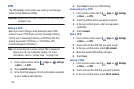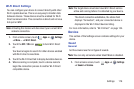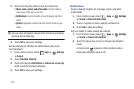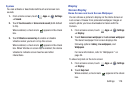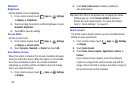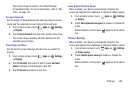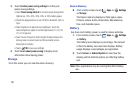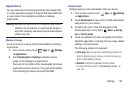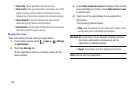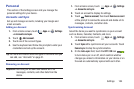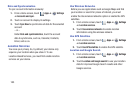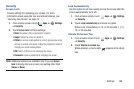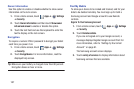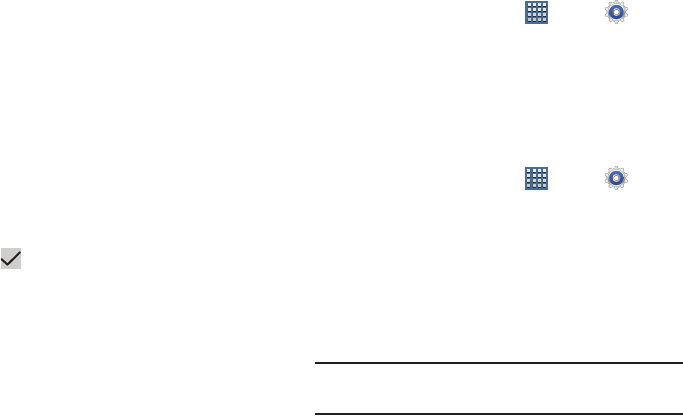
181
3. Touch
Custom power saving settings
to refine your
power saving settings.
•
Touch
Power saving starts at
to set when power saving starts.
Options are: 10%, 20%, 30%, 40%, or 50% battery power.
•
Check the appropriate box to turn off Wi-Fi, Bluetooth, GPS, or
Sync.
•
Touch
Brightness
to adjust screen brightness. Touch the
second
Brightness
option to set the brightness to 10, 30, 50,
70, or 100 percent.
•
Touch
Screen timeout
to set the length of delay between the
last key press or screen touch and the automatic screen
timeout (dim and lock).
•
Touch
OK
to save your settings.
4. Touch
Learn about power saving
to display more
information about saving power.
Storage
From this menu you can view the device memory.
Device Memory
Ⅲ
From a Home screen, touch
Apps
➔
Settings
➔
Storage
.
The Device memory displays as Total space, Apps,
Pictures, videos, Audio, Downloads, Miscellaneous
files, and Available space.
Battery
See how much battery power is used for device activities.
1. From a Home screen, touch
Apps
➔
Settings
➔
Battery
.
The battery level displays in percentage. The amount
of time the battery was used also displays. Battery
usage displays in percentages per application.
2. Touch
Screen
or
Android System
to view how the
display and the Android system are affecting battery
use.
Note:
Other applications may be running that affect battery
use.