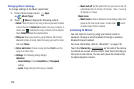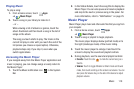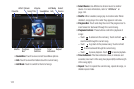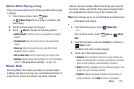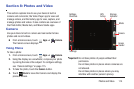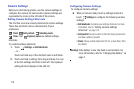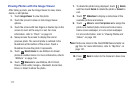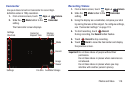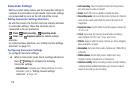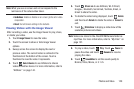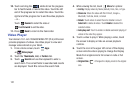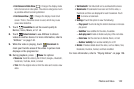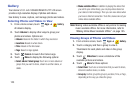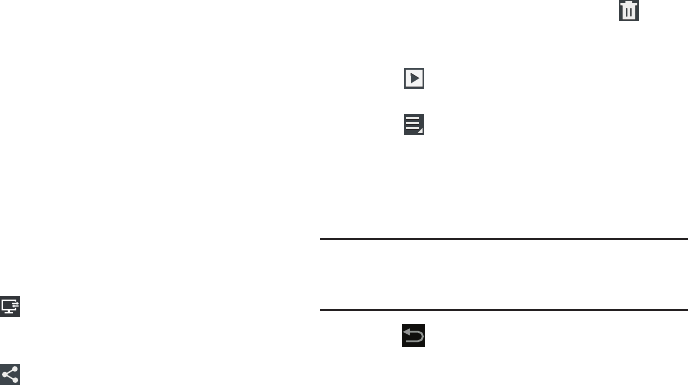
117
Viewing Photos with the Image Viewer
After taking a photo, use the Image Viewer to view, share,
delete, or edit photos.
1. Touch
Image Viewer
to view the photo.
2. Touch the screen to show or hide Image Viewer
options.
3. Touch the screen with two fingers or double-tap on the
screen to zoom all the way in or out. For more
information, refer to “Pinch” on page 24.
4. Sweep across the screen to display the next or
previous photo. The current photo is outlined in the
thumbnails at the bottom of the screen. Touch a
thumbnail to view the photo it represents.
5. Touch
Select device
to use AllShare to stream
photos to another device. For more information, refer to
“AllShare” on page 144.
6. Touch
Share via
to use AllShare, Wi-Fi Direct,
Picasa, Photo editor, Google+, Bluetooth, Social Hub,
Email, or Gmail to share the photo.
7. To delete the photo being displayed, touch
Delete
and then touch
Delete
to delete the photo or
Cancel
to
exit.
8. Touch
Slideshow
to display a slide show of the
available pictures and videos.
9. Touch
Menu
to select
Set picture as
to assign the
photo as a Contact photo, Home and lock screens,
Home screen wallpaper, or Lock screen wallpaper.
For more information, refer to “Viewing Photos and
Videos” on page 124.
Note:
Photos are stored in the /Root/DCIM/Camera folder as
jpg files. For more information, refer to “My Files” on
page 157.
10. Press
Back
to return to the Camera to take more
photos.