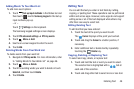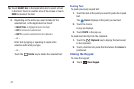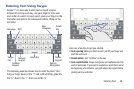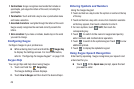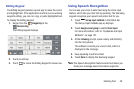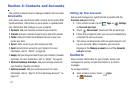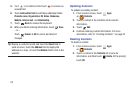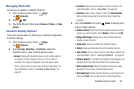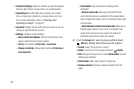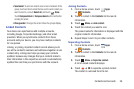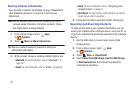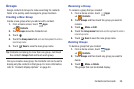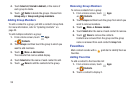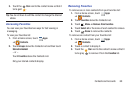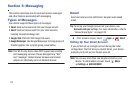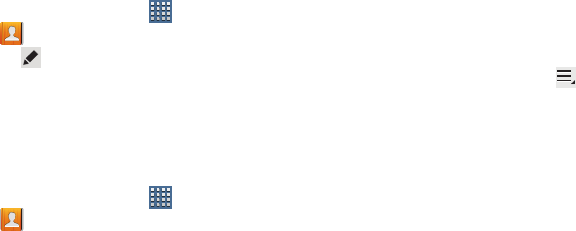
Contacts and Accounts 54
Managing Photo IDs
To remove or update a contact’s Photo ID:
1. From a Home screen, touch
Apps
➔
Contacts
.
2. Touch
Edit
.
3. Touch the Photo ID, then touch
Remove
,
Picture
, or
Take
picture
.
Contacts Display Options
There are various ways to display your Contacts and general
Contacts settings.
1. From a Home screen, touch
Apps
➔
Contacts
.
2. Touch
Groups
,
Favorites
, or
Contacts
, above the
Contacts List, to view contacts various ways:
• Groups
: Displays the possible Groups, such as Not assigned,
Co-workers, Family, Friends, and so on. The number of
contacts in the group is displayed next to the group name.
Touch a group name to show only contacts in that group. For
more information, refer to
“Creating a New Group”
on
page 58.
•Favorites
: Show only your favorite, or starred, contacts. For
more information, refer to
“Favorites”
on page 59.
•Contacts
: Show all your contacts. Touch the
Find contacts
field and enter a keyword to list contacts that contain that
keyword.
3. From the
Contacts
list, touch
Menu
to display all or
some of these options:
• Delete contacts
. Touch and check mark the box next to each
contact you want to delete. Touch
Delete
and then touch
OK
.
• Merge with Google
: Merges the current contact with your
Google account contacts.
• Send email
: Sends an email to the selected contact.
•History
: Displays information about the selected contact.
•Join contact
: Join a contact to one or more other contacts. For
more information, refer to
“Joining Contacts”
on page 56.
• Mark as default
: If a contact has multiple email addresses, for
example, touch the field that should be the default value.
• Share namecard via
: Shares the selected namecard using
Bluetooth, Email, Gmail, or through Wi-Fi Direct.
• Print namecard
: Check mark the fields you want to print and
then touch
Print
. You can only print on a Samsung printer.